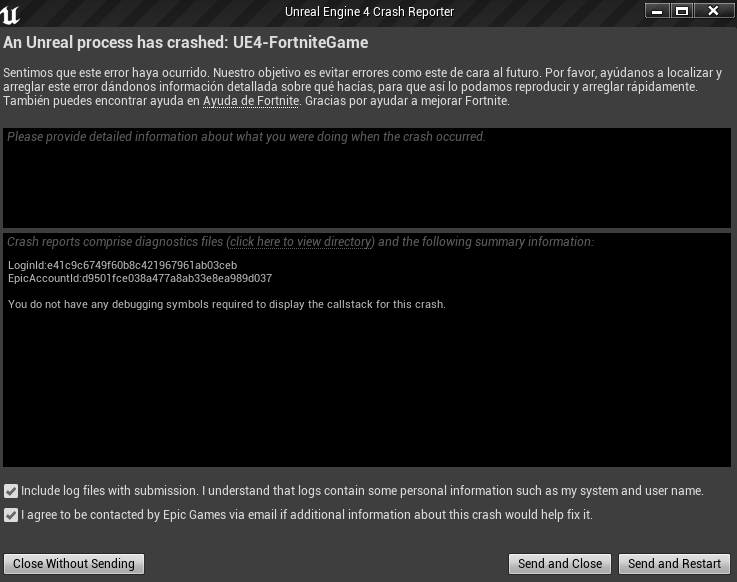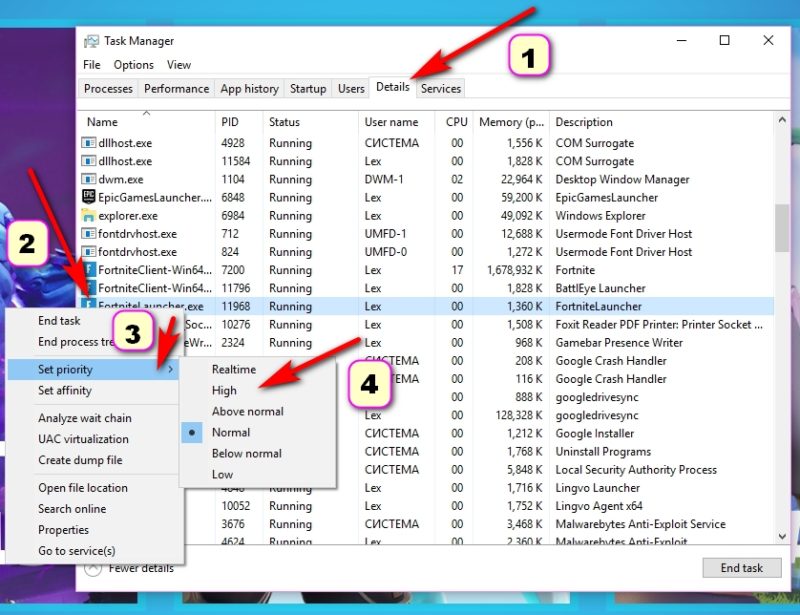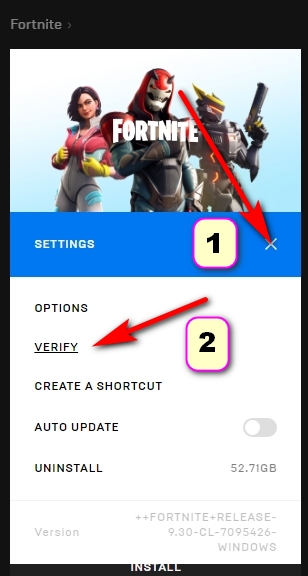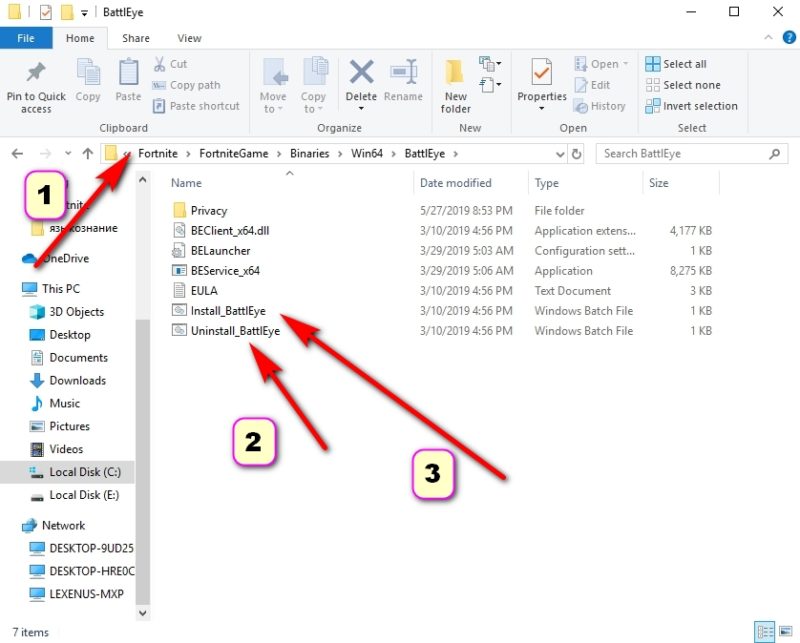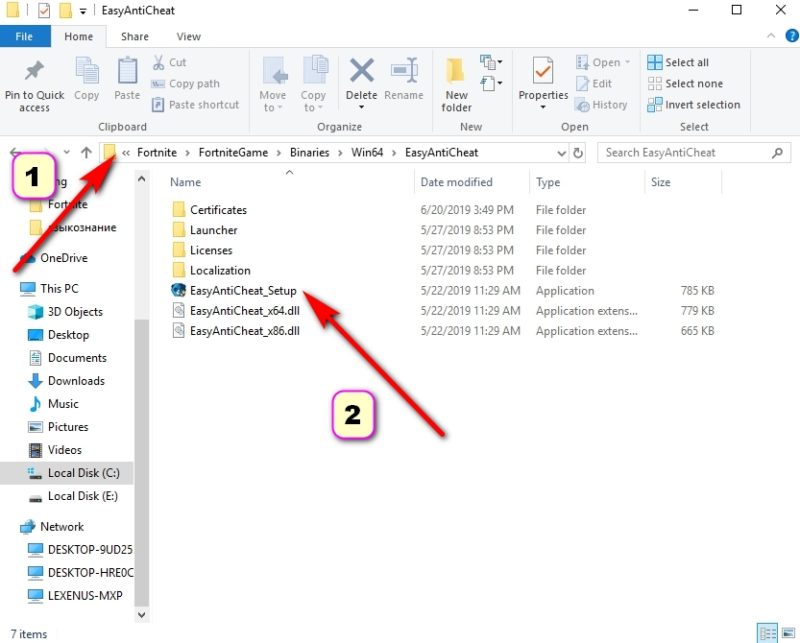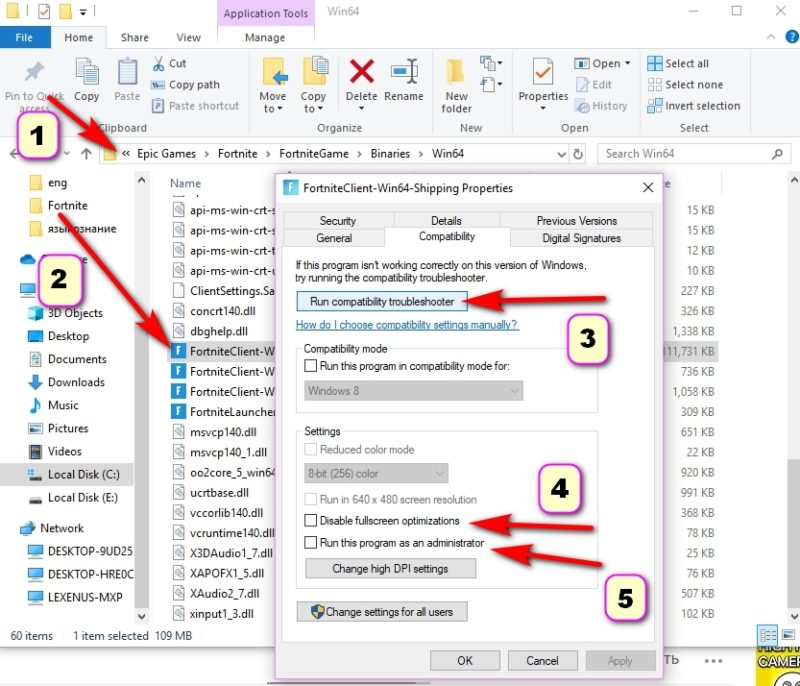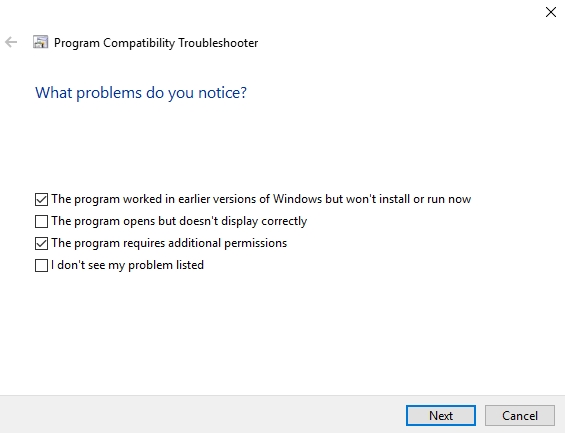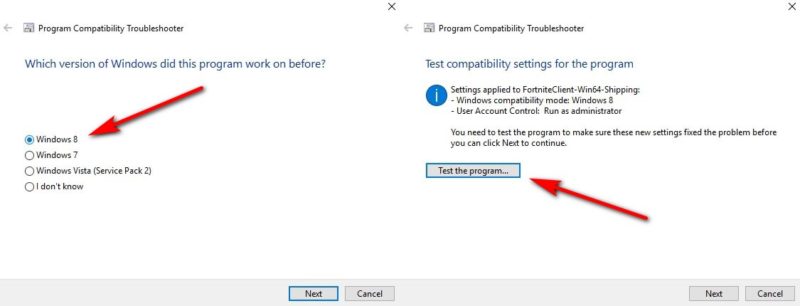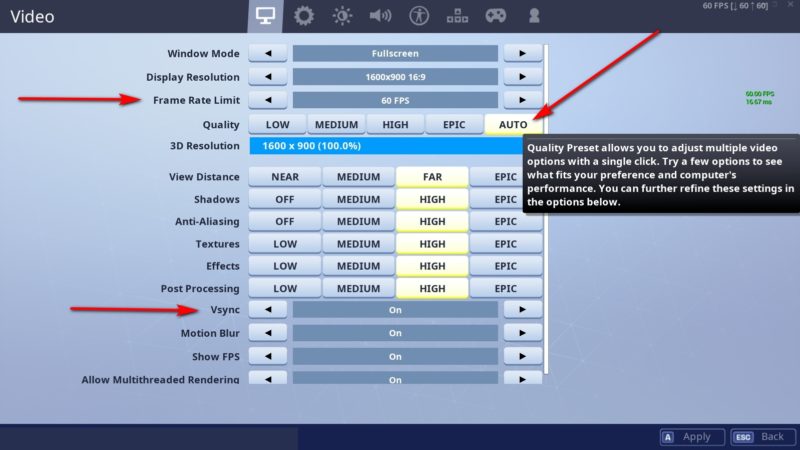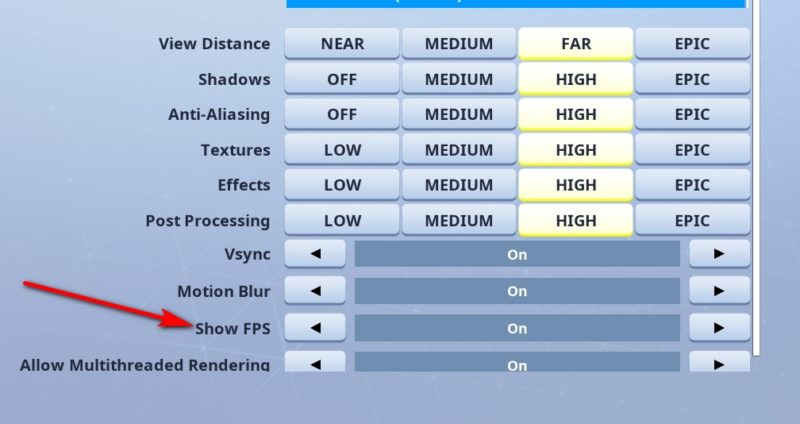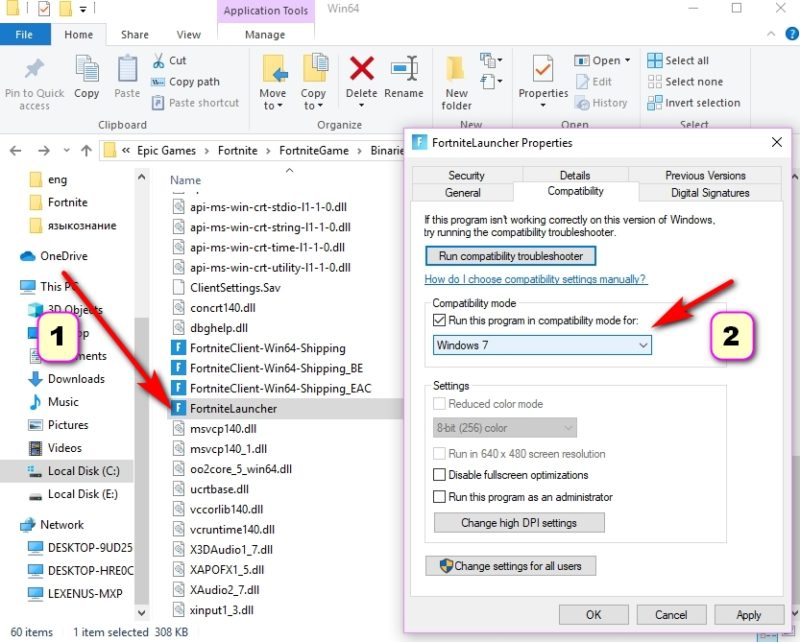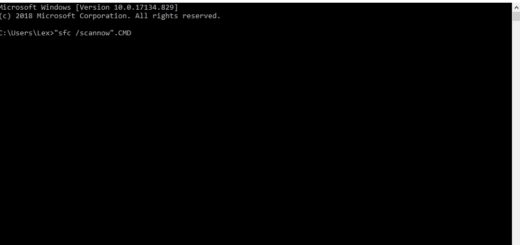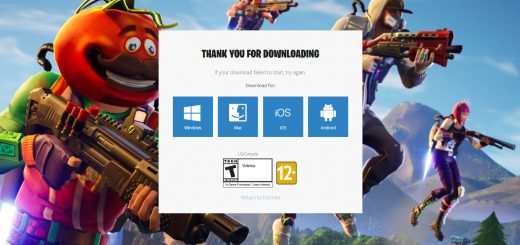An unreal process has crashed: UE-4 FortniteGame – How to Fix?
It often happens that online projects instead of gameplay only give out problems. What should I do if a Fortnite “An unreal process has crashed: UE-4 FortniteGame” error occurs? Let’s see how to fix this disaster.
Table of Contents
Solution #1: Change priority
- Start the game and then roll it up.
- Open Task Manager. This can be done by pressing the key combination “Ctrl + Alt + Delete” and selecting the corresponding item in the menu.
- Click on the “Details” tab in the manager.
- Find the game process “FortniteLauncher.exe”.
- Click on it with the right mouse button, then “Set priority”, after – “Above normal” or “High”.
- Do the same with the rest of the executables that start with FortniteClient.
- After restart Fortnite and hope for the best.
Solution #2: Verify Integrity of Game Files
If the first solution did not help, then you need to do something else. The rescue of a drowning man is the drowning man’s own job.
First check the integrity of the game files. To do this, launch Epic Games Launcher, next to the game launch button, click on the gear, select “Verify”. The game will make sure that all files are safe and sound. If not, it will pump some.
Solution #3: Work with the game files
If neither one nor the other helps, there is a sure way that helps 60% of users. In order to use it, go to the game files. In my case, this is C:\Program Files\Epic Games\Fortnite\FortniteGame\Binaries\Win64\BattlEye.
- Next, click on Uninstall_BattlEye, wait for the completion and click on the line above Install_BattlEye. Thus, we will reinstall BattlEye and lose many errors, including “An unreal process has crashed: UE-4 FortniteGame” caused by this program.
- Next we head to another folder \Epic Games\Fortnite\FortniteGame\Binaries\Win64\EasyAntiCheat and this time turn on EasyAntiCheat_Setup. In this step, you must wait about 15 seconds after clicking on the program and close it.
- The last step, which is decisive, is directly related to the game files. We stay in the Win64 directory and edit the FortniteClient-Win64-Shipping, FortniteClient-Win64-Shipping_BE, FortniteClient-Win64-Shipping_EAC, FortniteLauncher files.
What needs to do:
-
- Click on the properties of the FortniteClient-Win64-Shipping file and navigate to Compatibility.
- Run Compatibility troubleshooter, at the same time putting a tick where the numbers are 5,6.
- Wait for the test results.
- Click on the troubleshoot program and tick on “The program worked in earlier versions of Windows but won’t install or run now” and “The program requires additional permissions”.
- Tick the required version, click on it and choose test the program.
- Wait for the test results. If the program finds anything, it will fix everything.
- The same actions must be done with three other files: FortniteClient-Win64-Shipping_BE, FortniteClient-Win64-Shipping_EAC, FortniteLauncher.
- Click on the properties of the FortniteClient-Win64-Shipping file and navigate to Compatibility.
Solution #4: Game settings
Frequent problems with Fortnite crash occur due to the overstated graphics settings. We, like many of those who reason on this topic, advise you to use the Auto settings and choose the FPS based on the capabilities of your computer. Also be sure to include Vsync.
You can find out the optimal FPS by simply setting “Show FPS” in Video settings. After the one game you will understand at what FPS your computer lags, and at what works well.
Solution #5: Other
- You can also simply reinstall Fortine. Preferably on an SSD or system drive.
- Disable antivirus before launching the launcher. Do not just suspend his work, and cut down the process. So there will be no problems.
- Set the compatibility of executables with Windows 8 (if you are on top ten). To do this, go to the folder “Fortnite\FortniteGame\Binaries\Win64”, right-click on “FortniteLauncher.exe”, then “Properties”. On the “Compatibility” tab, specify the seventh Windows or eighth. Do the same with the rest of the .exe files.
If you follow all instructions exactly, then easily eliminate the error of the Fortnite operation “Application will be closed” or “An unreal process has crashed: UE-4 FortniteGame”. This will allow you to enjoy the best battle royal of the moment. Do not worry because of small problems – after all, the project Free-2-Play, you can forgive it something.