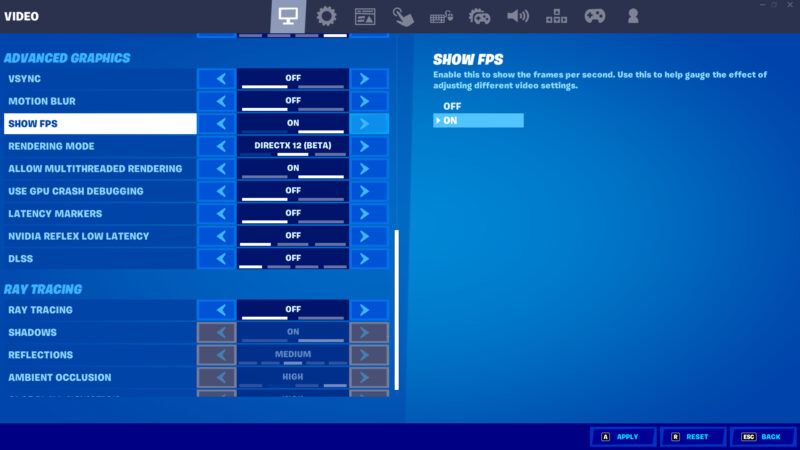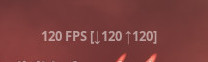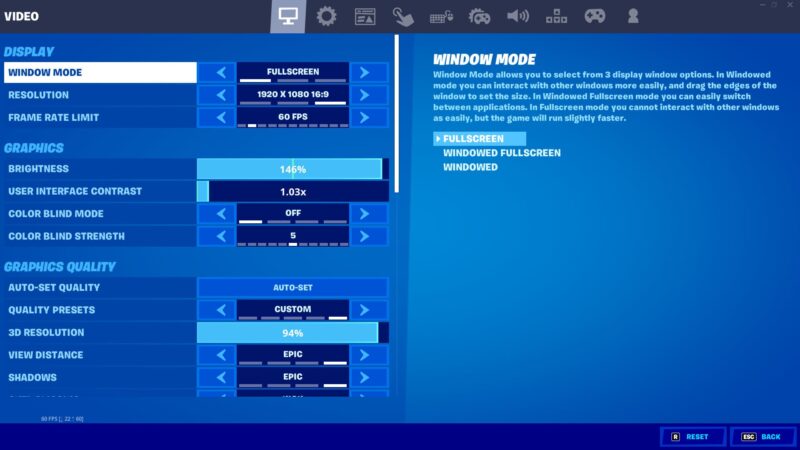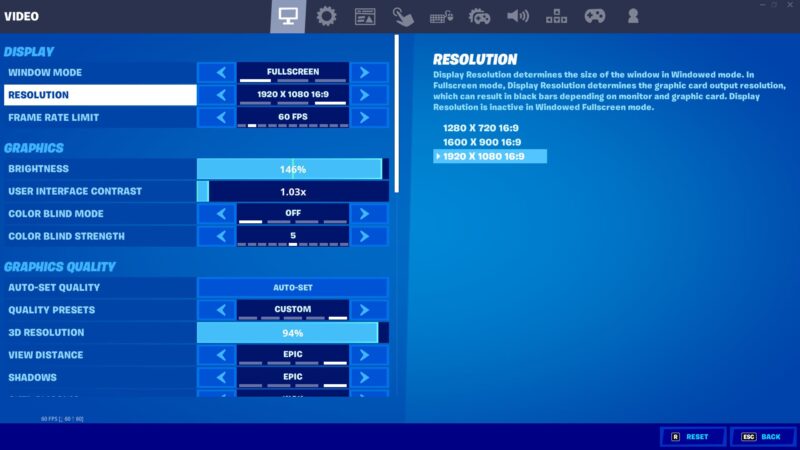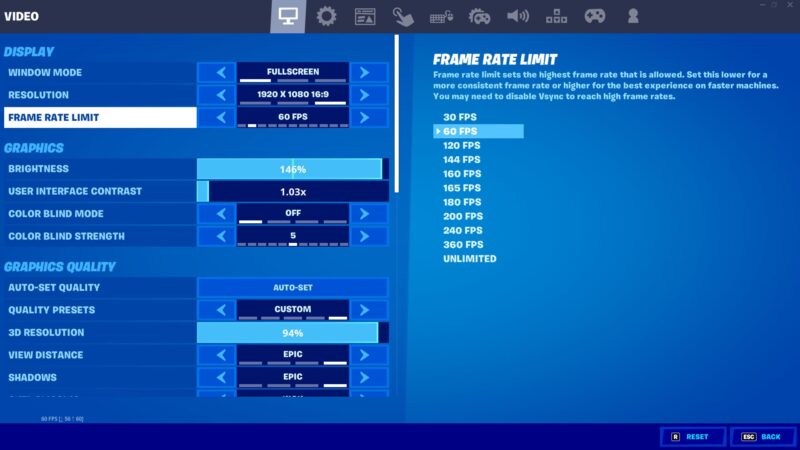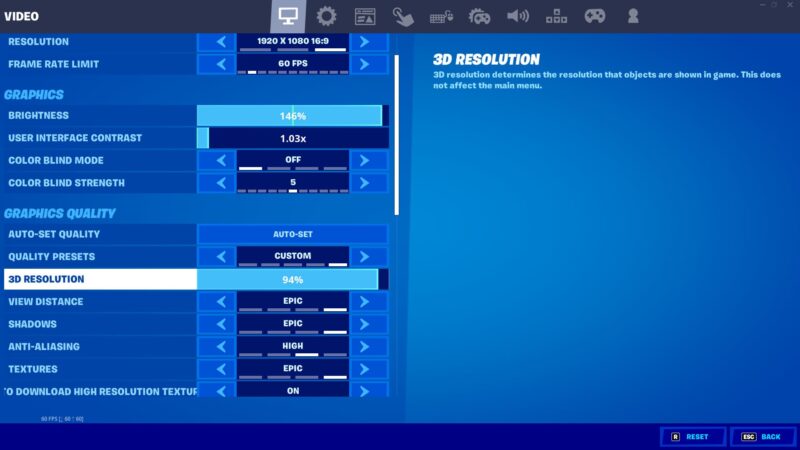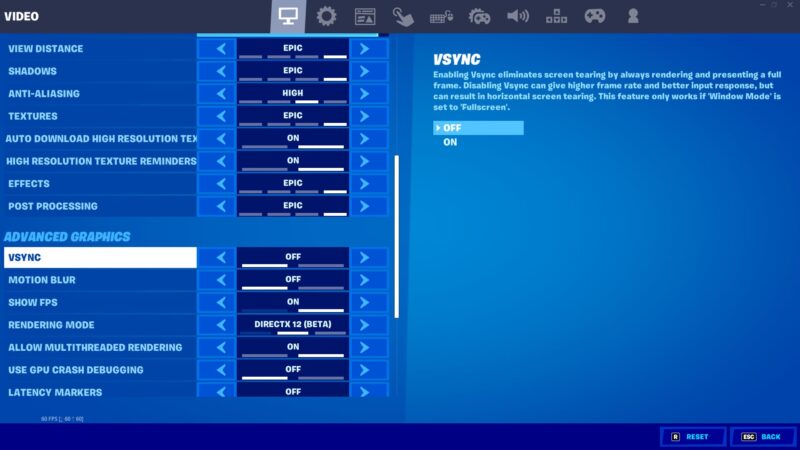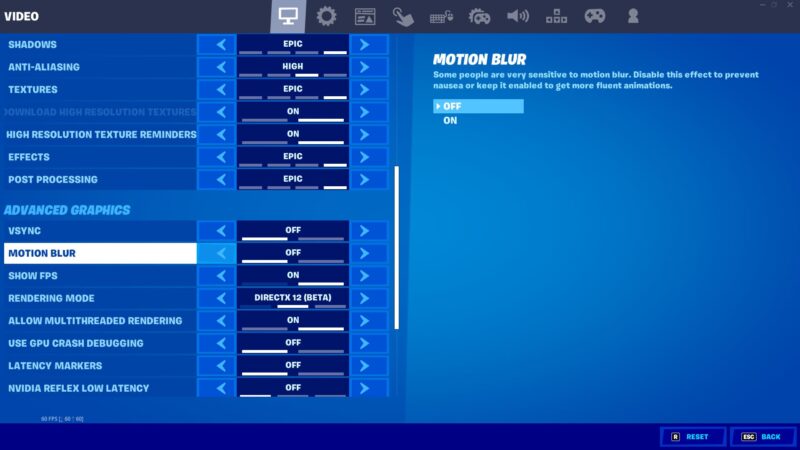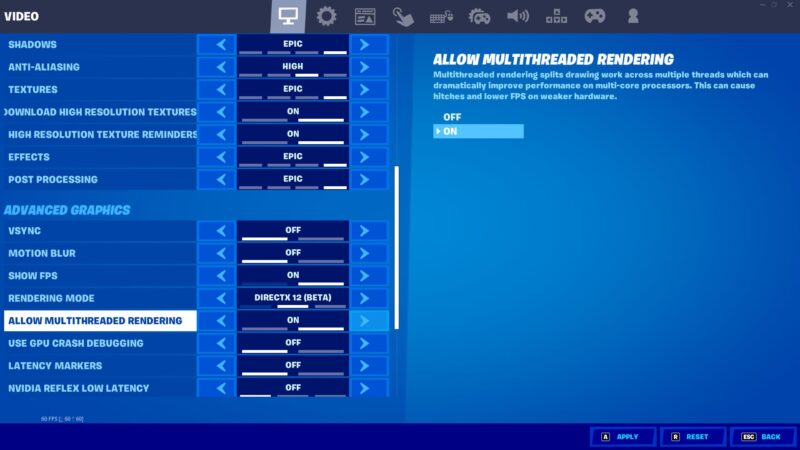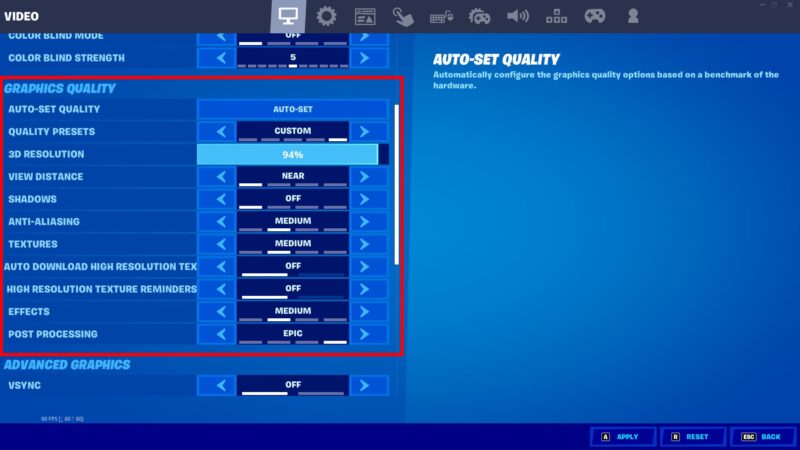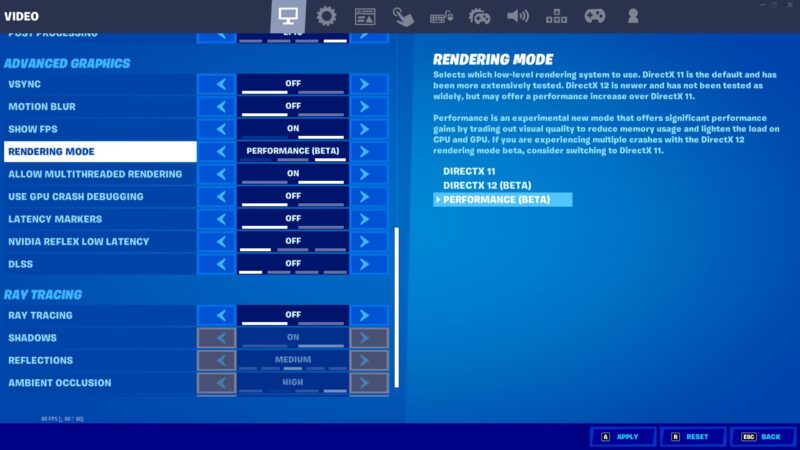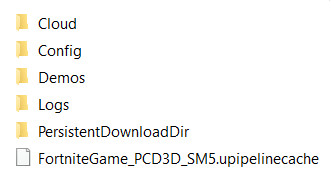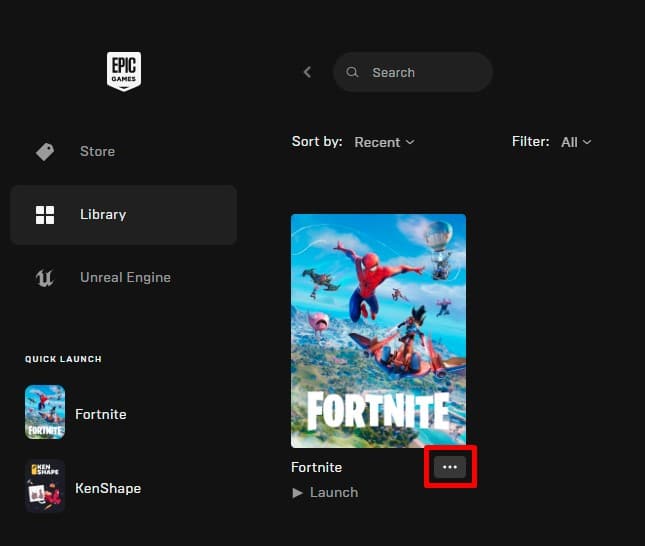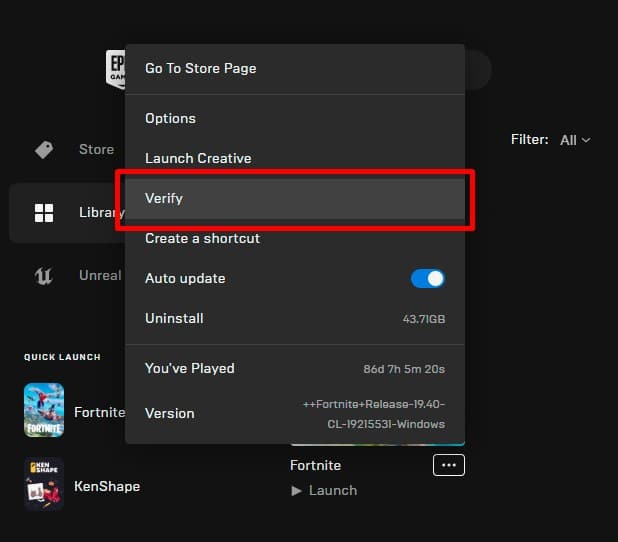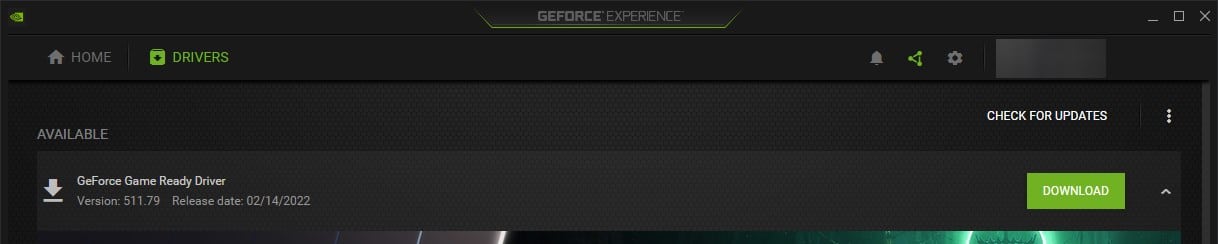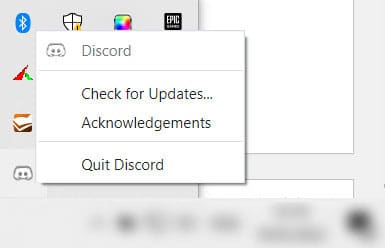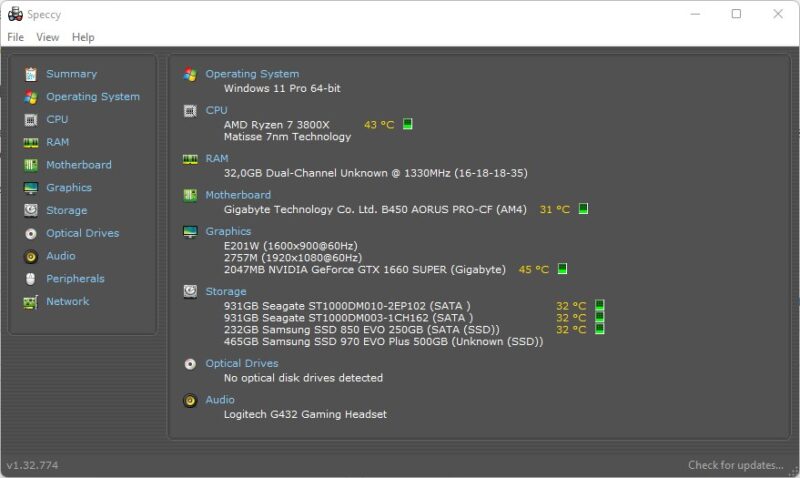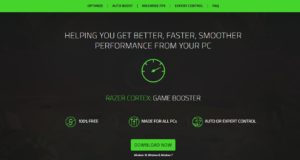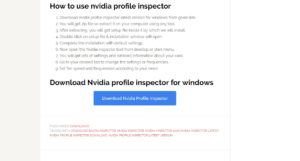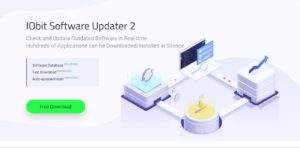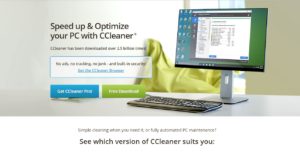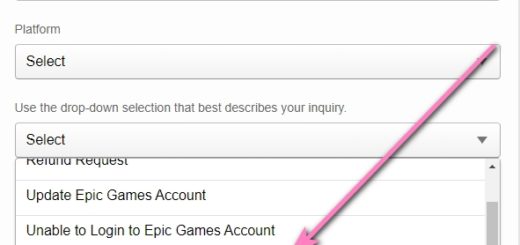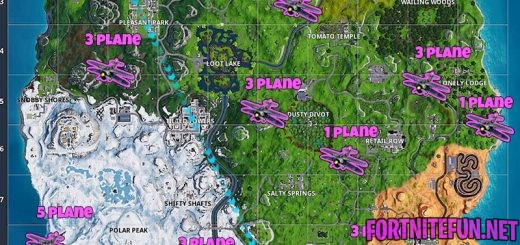How to increase Fortnite FPS on PC – FPS estimator, explained and guide
If Fortnite game freezes, or you are sure that the game is not showing you some frames, check your FPS. Usually, FPS is to blame for performance problems.
FPS is one of the most important things in Fortnite. However, this applies to all multiplayer games. If your FPS is below 30, you will not be able to play competitively. You can stop noticing enemies and thinking that everyone around is cheaters. But this is not always true. In this article, we will analyze how to boost Fortnite FPS and what is good Fortnite FPS.
Table of Contents
What does Fortnite FPS mean
Fortnite FPS is the frequency of updating an image on the screen. Your PC, more specifically your graphics card, updates the image on the screen every second. The more often it makes these updates, the smoother your game will be. So the more FPS, the better.
If you have a low FPS, then you miss some frames, which means you have a higher chance of losing to your opponent. For example, you may simply not see the movement of a pixel somewhere far away, and, accordingly, you will not see the enemy.
However, the high fps settings also have its drawbacks – it loads the processor and video card. If you have a powerful PC, then you may not notice this, but users of the average configuration probably noticed it.
How to check Fortnite FPS
To turn on Fortnite FPS hud, it is not necessary to install some programs. You can turn on a certain setting inside the game and that will be enough. In general, it is better not to use third-party applications to display the FPS value, as they can reduce productivity of your PC. Any extra program is a load on the PC, which can have a bad effect on the game.
To always see the Fortnite FPS, open Settings → Video → Advanced graphics → Show FPS.
What is a good FPS for Fortnite
A good Fortnite FPS is where you get all the game frames on time. In other words, updating the image of your PC must be simultaneous with updating the image of the server. Users have found that a good Fortnite FPS is 120~200. With this value, and most importantly, good ping, players do not feel any problems with the gameplay.
It is worth noting that FPS above 200 are already the average Fortnite FPS, but not every PC can achieve such numbers. Mean that the higher the FPS, the greater the load on the system.
Check the Fortnite FPS estimator below, if you need to know what is good or bad FPS.
Fortnite developers do not have any article with the best or worst FPS values, so we have to rely on gaming experience. Below you will find the Fortnite FPS estimator in text:
- 0-30 → Bad. With such FPS it is very difficult to play. The game will freeze, lag, and you will lose key frames with enemy movements. So, if you still have the question “is 20 fps good for Fortnite”, then no, it’s very bad and unplayable. I advise you to take care of the FPS settings. Guide will be below.
- 30-60 → Normal. You can play with these values, but you may feel uncomfortable.
- 60-120 → Good. These values provide you with a good game. “Is 75 fps good for Fortnite?” – Yes, it is.
- 120-360 → Best. It’s embarrassing to lose!
How to boost Fortnite FPS
Fortnite fps increasing (fortnite fps boost) are divided into several types:
- Changing in-game settings
- Changing your pc configuration
In-game settings
The first block of Fortnite fps hacks deals with in-game settings, which you can increase FPS in Fortnite. Open the game and go to the settings (ESC → GEAR ICON → SETTINGS).
- Put the Fullscreen mode
Putting in-game settings on Fullscreen gives optimal performance.
- Change the Display Resolution
Lower resolution uses less GPU memory and is very effective for FPS boost. Fortnite the best resolution for fps is always lowest of presented.
- Set the Fortnite FPS cap
Try setting the Frame Rate limit. If your PC does not lag during the settings and the FPS is stable, then you have found the perfect setting. Also, the most players reported that switching this to unlimited can give small FPS boost.
- Reduce the 3D Resolution
Often FPS issues occur due to high 3D Resolution. Lower them and see if your FPS is more stable.
- Disable the Vsync
Switching it off yields small improvement to performance but could lead to screen tearing effects.
- Disable the Motion Blur
As one of the resource-demanding Post Processing effects, it’s best kept to Off.
- Allow Multithreaded rendering
This setting is not available to all PCs, but if it is, be sure to enable it.
- Change the graphics quality
Fortnite FPS is undoubtedly affected by graphics settings. If you have a powerful PC, then you can get the best FPS with the best settings. But if your PC is bad, it is better to lower the settings, but it is better to set the performance mode altogether. About it below.
- Try the Fortnite performance mode
If you have tried all the settings changes, and Fortnite FPS is still low, try the last one – set the performance mode. It is located in the Rendering Mode sub-item.
PC settings
Very often, the way to increase Fortnite FPS is to change the PC settings.
- Clear the cache
1. Close Epic Games Launcher and Fortnite.
2. Go to “C:\Users\”Your computer name”\AppData\Local\FortniteGame” and delete the contents of the folder. Do not worry, the game will create the files again. (if you have trouble with finding “AppData” folder, because it may be hidden, you can select View tab in Windows Explorer and check Hidden items checkmark in the system tray.)
- Verify Fortnite files
1. To verify Fortnite files, open Epic Games launcher.
2. Go to your Library and click the three dots next to Fortnite.
3. This opens a drop-down menu with the option “Verify”. Click on it.
- Update the graphics drivers
Updating the graphics card’s drivers is totally necessary. The actual PC drivers is averting FPS issues.
To update your graphics card’s drivers, go to its website and download the latest driver version. Then, just follow the instructions – they should always be included. If you have an Nvidia graphics card, you can update your drivers via the GeForce Experience App.
- Close background programs
You might have already noticed that apps opened in the background aren’t really helping Fortnite run better. Because of it, your FPS can be very low. Close some background programs and track the changing of Fortnite fps.
- Check your PC’s specifications
If your PC’s specifications are lower than the minimal ones, the game can freeze. Check if your PC’s configuration meets the minimal system requirements, and if not, then the FPS values will be very low.
- OS: Windows 7/8/10 64-bit
- CPU: Core i3-3225 3.3 GHz
- Memory: 4 GB RAM
- Try a software for PC optimization
If nothing helps, use these software programs for PC optimization. Quite often, they can boost your FPS in Fortnite.
- Razer Cortex is an intuitive software with a nice interface.
- Nvidia Profile Inspector – software for Nvidia graphics cards only. It contains many settings, it is recommended for advanced users.
- Advanced System Care – helps to speed up and optimize your system.
- CCleaner – ASC-like program.
Fortnite fps booster download
Please don’t download and install FPS booster packs from unknown company or users. Most of these packs have malware that can steal your data. It is because of such programs that many users lose their accounts.
Even if after installation it seems to you that FPS was boosted, there are chances that you have already transferred your data to the scammer. Be vigilant and do not download any programs.
I hope you know how to increase Fortnite FPS on PC. Do not afraid of Fortnite settings experiment.