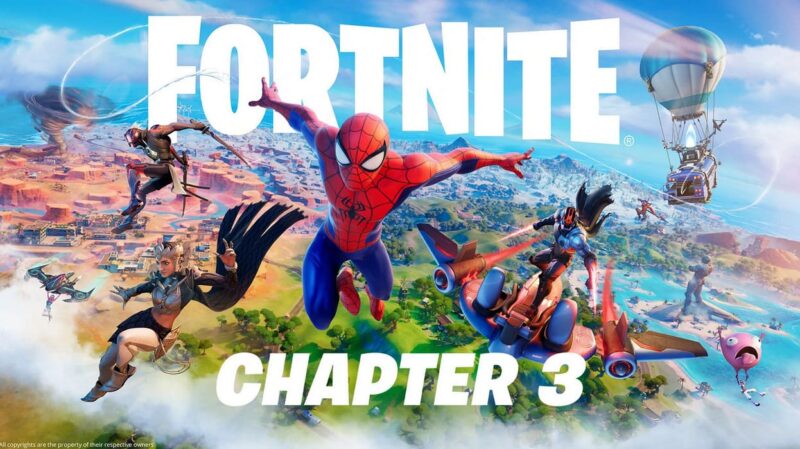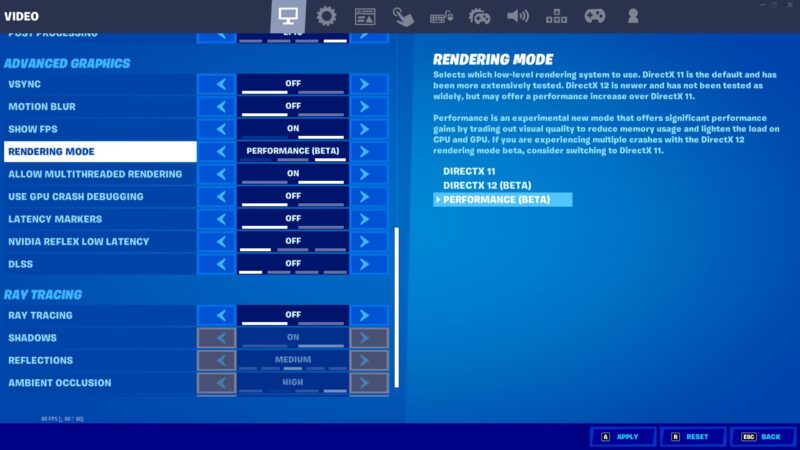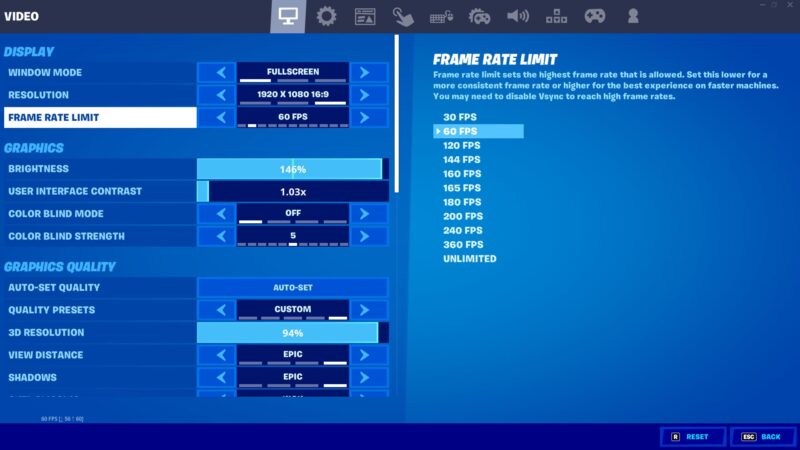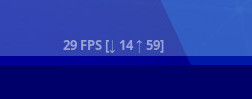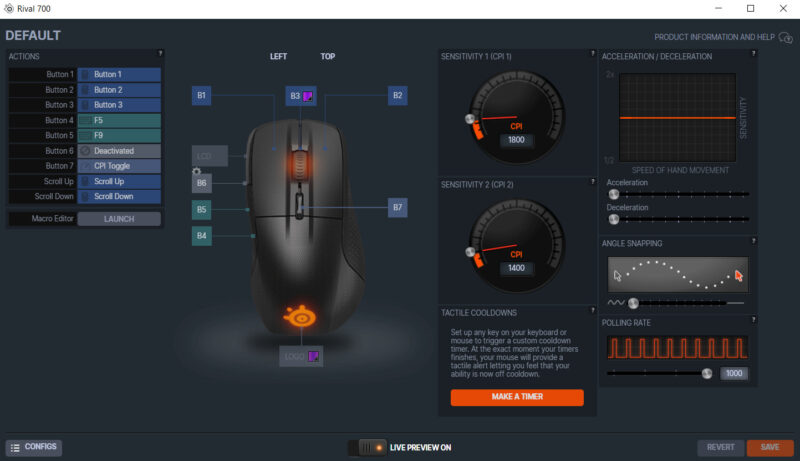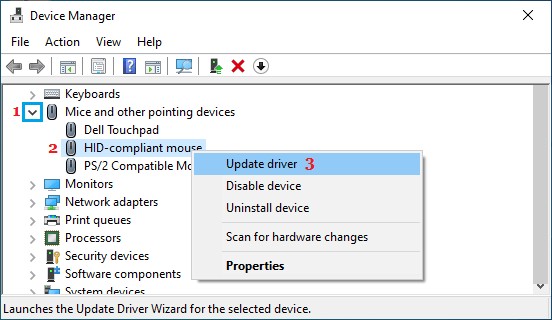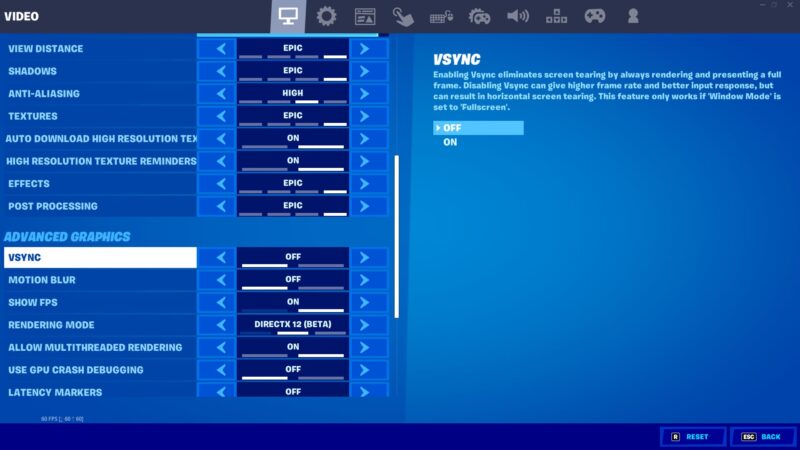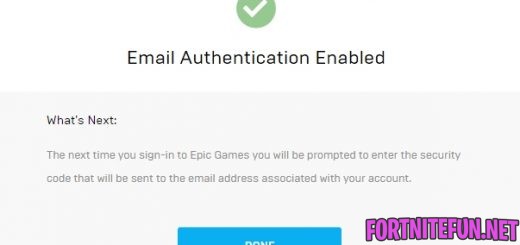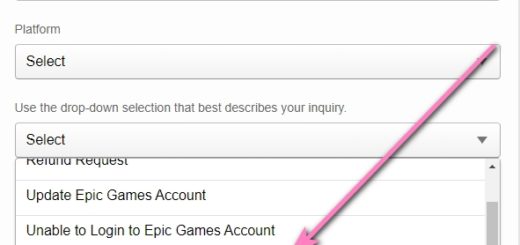Fortnite FPS issues: Problems after update, FPS locked, Drops when moving mouse
Fortnite FPS issues often occur among players. Someone loses FPS after an update, someone has problems with the FPS cap, and someone, in principle, cannot find the settings without FPS drops. In this article, we will analyze the main Fortnite FPS issues and how to fix them.
FPS guide you can find on THIS page.
FPS issues after update
Fortnite fps issues arise for various reasons. Usually, this is affected by Fortnite updates. Each update, the developers add more and more models that do not benefit your configuration. The reason of the FPS drops in this case is the improvement of the game. This was especially noticeable when Chapter 3 began in Fortnite.
If you encounter this, lower the settings inside the game. Start with an easy mark: try to set the Fortnite FPS cap or reduce the 3D Resolution. So, when Fortnite Chapter 3 started, I couldn’t already play with ray tracing. The game became more demanding and there’s nothing any of us can do.
Fortnite high FPS but stuttering
This happens when you pick up inappropriate in-game settings. It seems that the FPS is very good, but it’s impossible to play with it – everything is hitching or stuttering. And if so, it’s time to change the graphics settings and perhaps enable the Performance mode.
Also the cause of stuttering can be a bad ping. If you have a big delay, your skin in game can “hop”, it will seem that your skin has teleportation skills. Fixing ping is not so easy, because the server that is next to you and your Internet are responsible for it. Open the “Speedtest” site to check the connection and “Epic Games status” website and find out what the problem is. If FPS problems are created by Epic Games servers, wait for a fix (from 1 hour to 2 days).
Why is Fortnite FPS capped at 30/60/120?
Fortnite FPS can be capped at 30/60/120 because of appropriate setting. This section can be found this way: ESC → GEAR ICON → SETTINGS → VIDEO → FRAME RATE LIMIT.
Sometimes this setting is enabled automatically, after big updates or on default. If you need more FPS, disable FPS lock (Unlimited) or select the higher value.
Fortnite FPS drops in lobby
Fortnite FPS drops in lobby can be due to both high settings for your PC, and the game itself. This rule should be followed here: if FPS drops are observed ONLY in the lobby, then the problem is in the game. For example, after an update. If you observe problems with FPS in all game processes, then you need to lower the settings.
Fortnite FPS drops when moving mouse
Even powerful PC can meet the FPS drops in lobby or when moving mouse. The mouse settings or PC configuration can be the source of the problem.
Try these fix tips:
- Check your PC’s specifications
If your PC’s configuration doesn’t meet the minimal system requirements, you can see FPS drops when moving mouse in match, started island and even lobby.
Open ‘My PC’ and compare the specifications with the minimal system requirements of Fortnite:
- OS: Windows 7/8/10 64-bit
- CPU: Core i3-3225 3.3 GHz
- Memory: 4 GB RAM
If everything is fine, then we continue to search for the FPS problem.
- Check the mouse settings
If you have brand mouse software, open it and try to change the speed of the mouse. Sometimes exactly high speed of your device can be the cause of FPS issues.
Example: I have the Steelseries mouse, opened it software and start to change settings (CPI 1, CPI 2, Acceleration). I selected lower CPI, so FPS drops when moving mouse were fixed.
After that, do not forget to change Fortnite sensitivity settings.
- Update the mouse software
Often happens that the version of an application becomes outdated and stops working correctly in many games. This is especially important when updates come to the video card and mouse, they must be downloaded on time.
Check if your mouse drivers are up-to-date (in PC search window write ‘device manager’) or download a new version of the mouse app.
- Disable the Vsync
Many players have reported, that enabled Vsync affects FPS drops when moving mouse. To disable it, go to: ESC → GEAR ICON → SETTINGS → VIDEO → ADVANCED GRAPHICS → VSYNC.