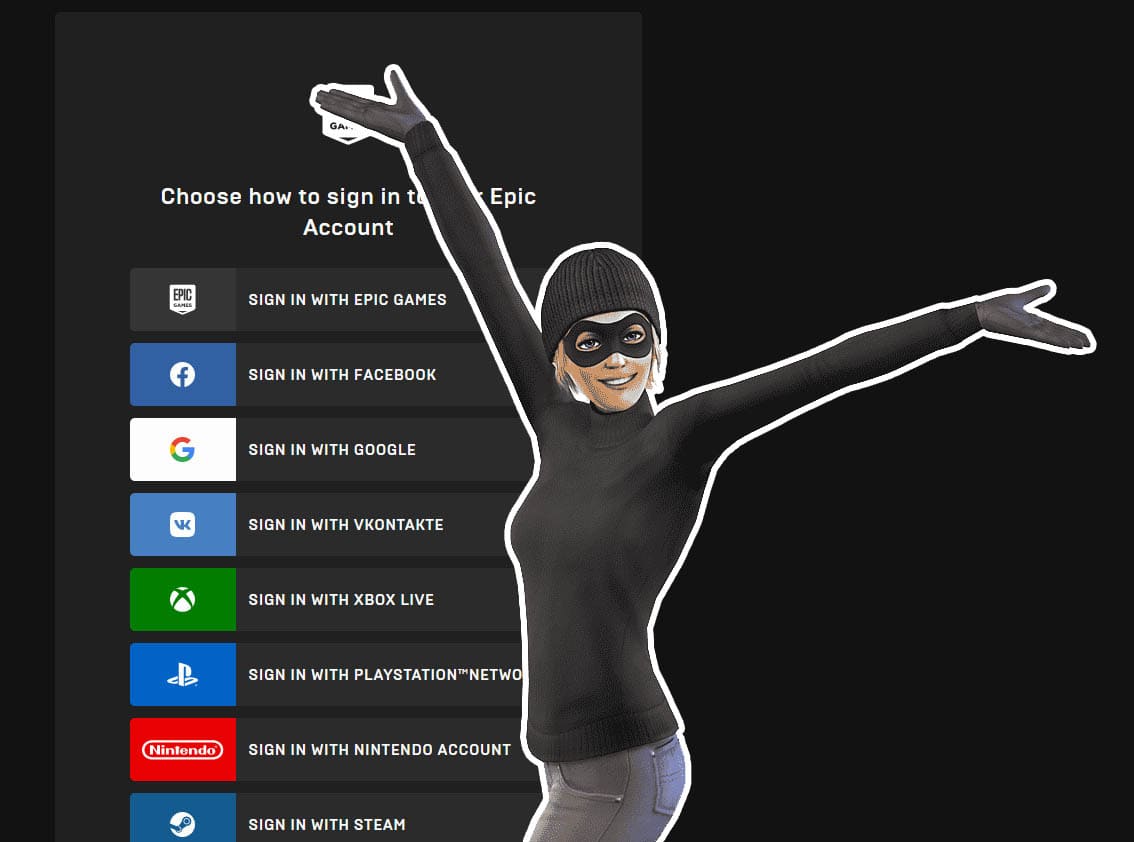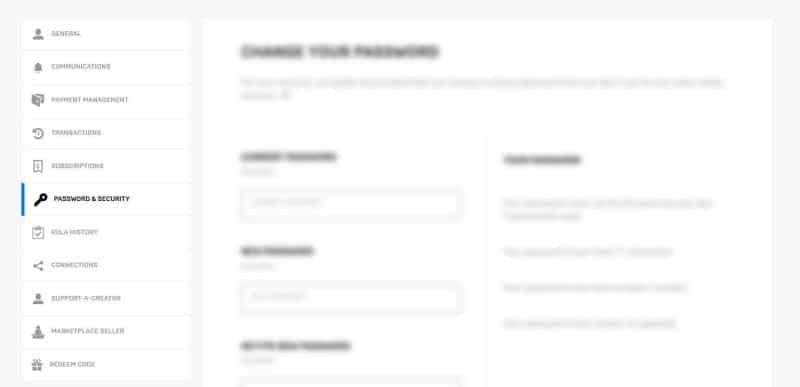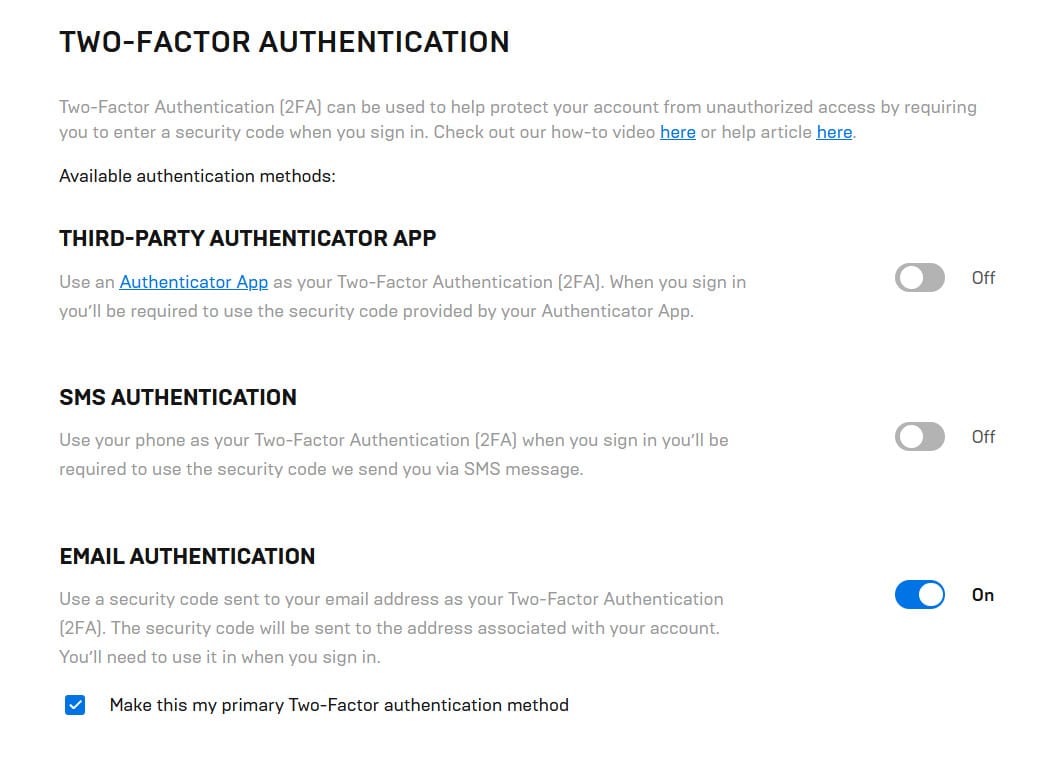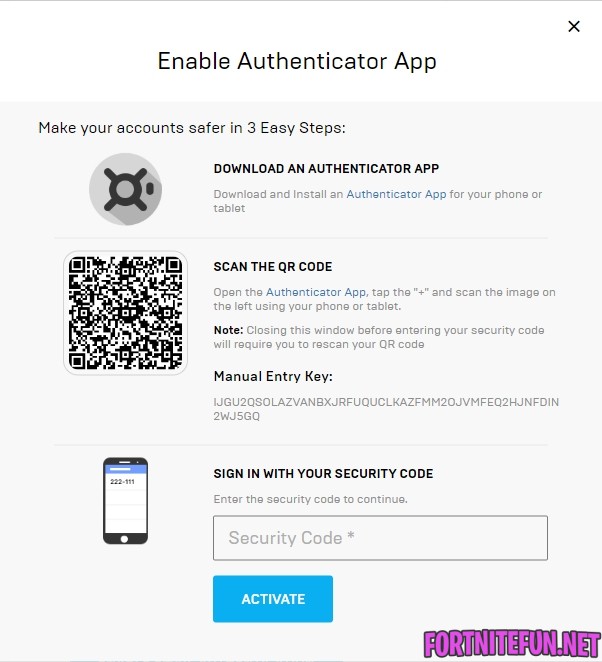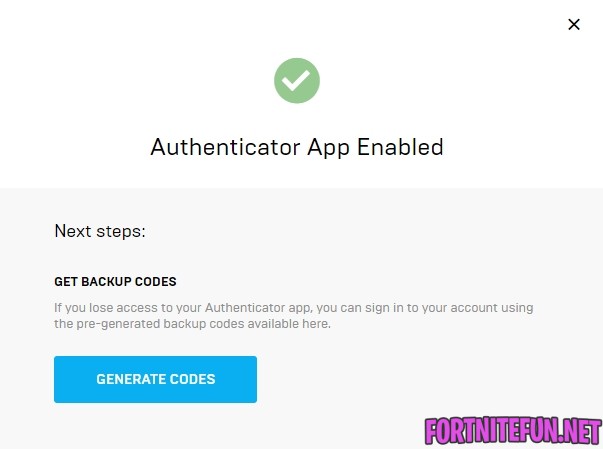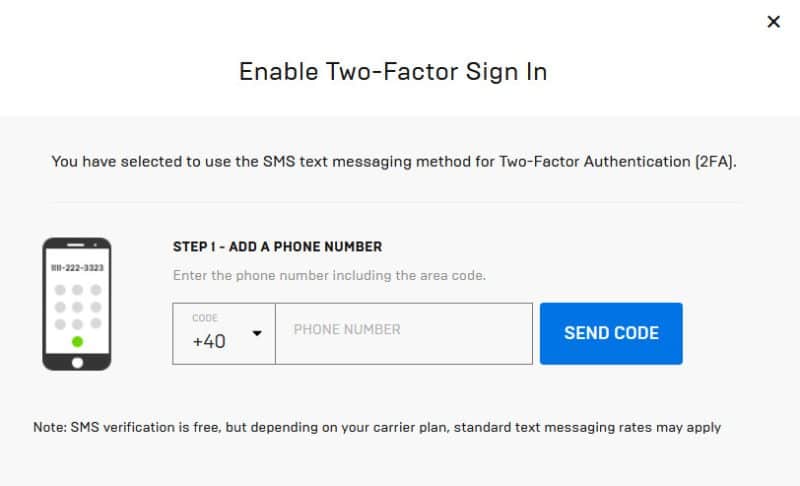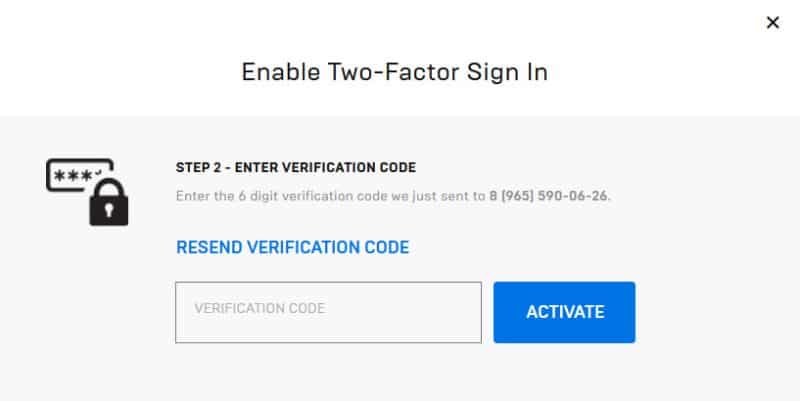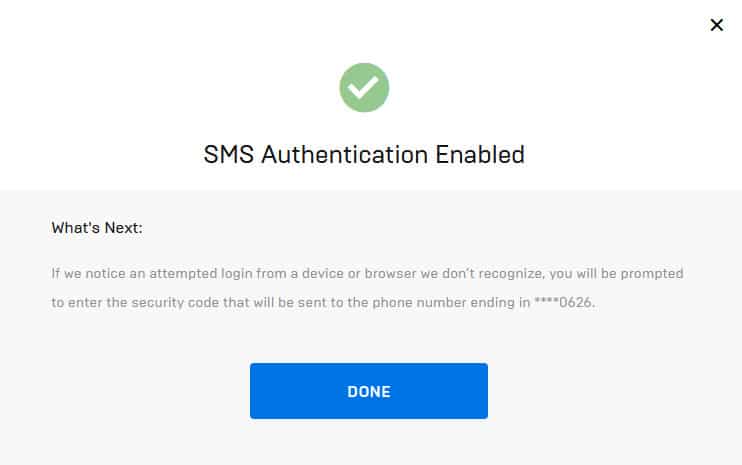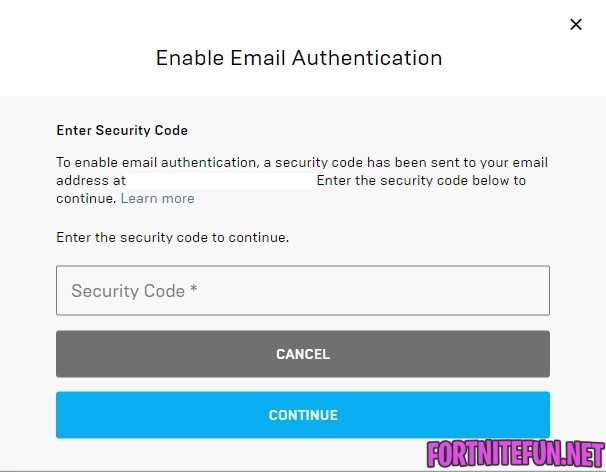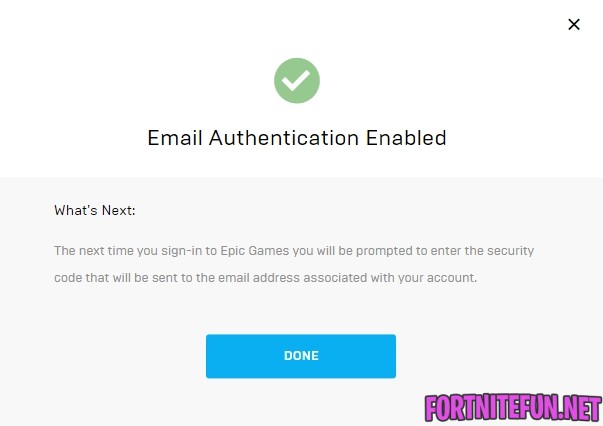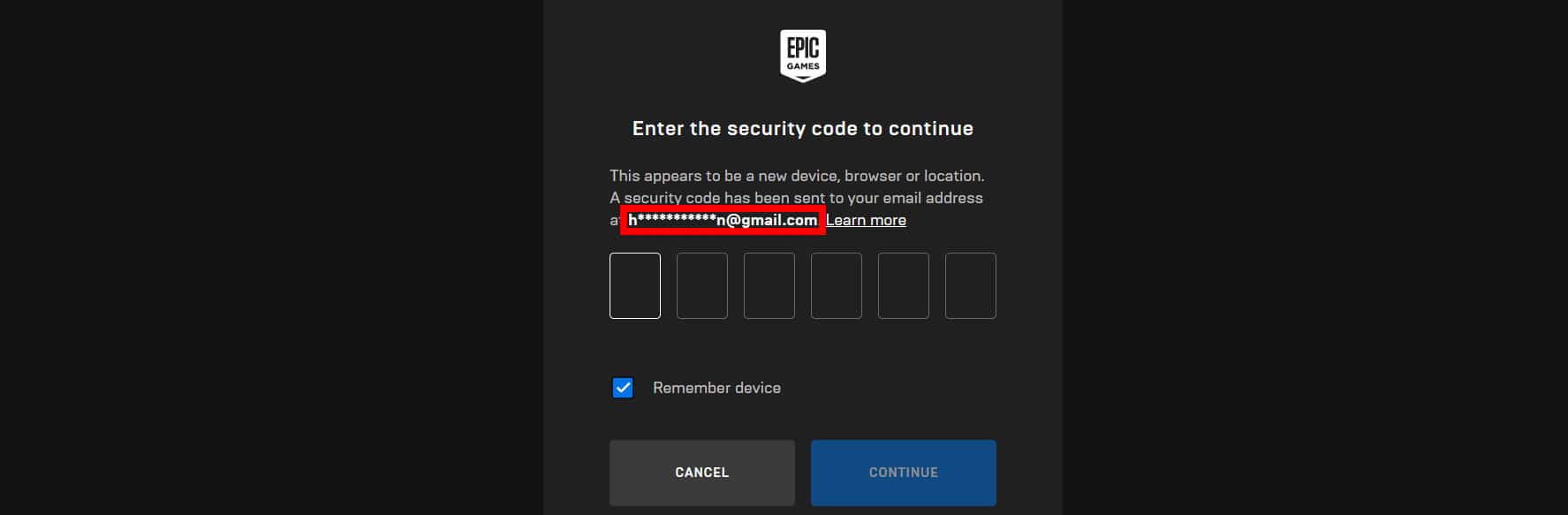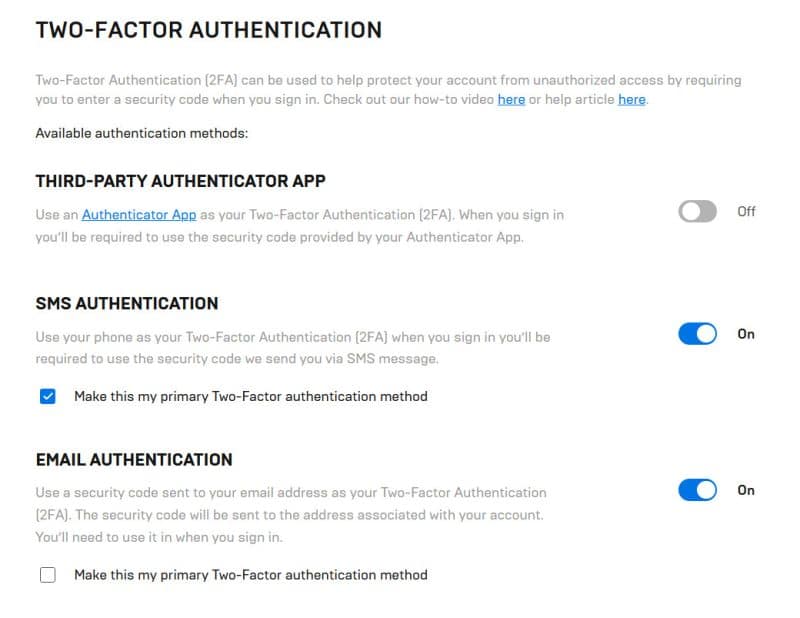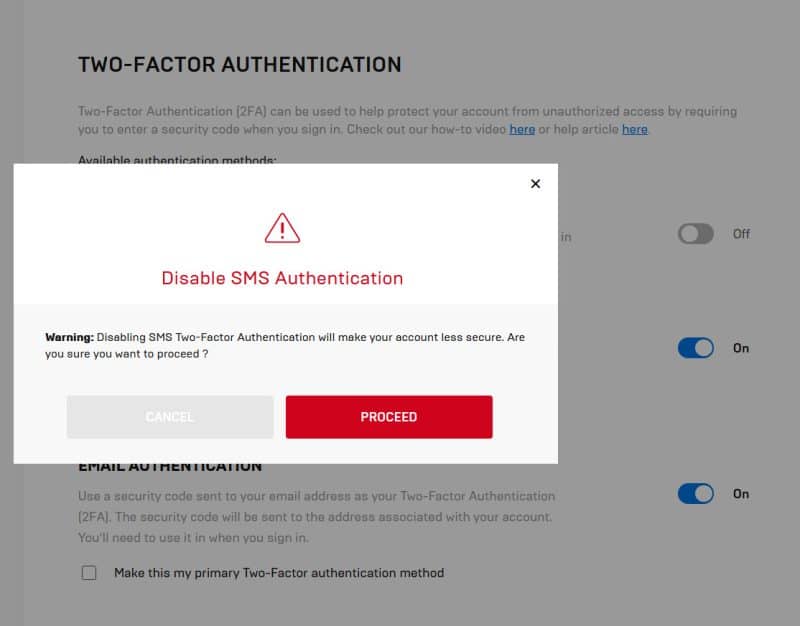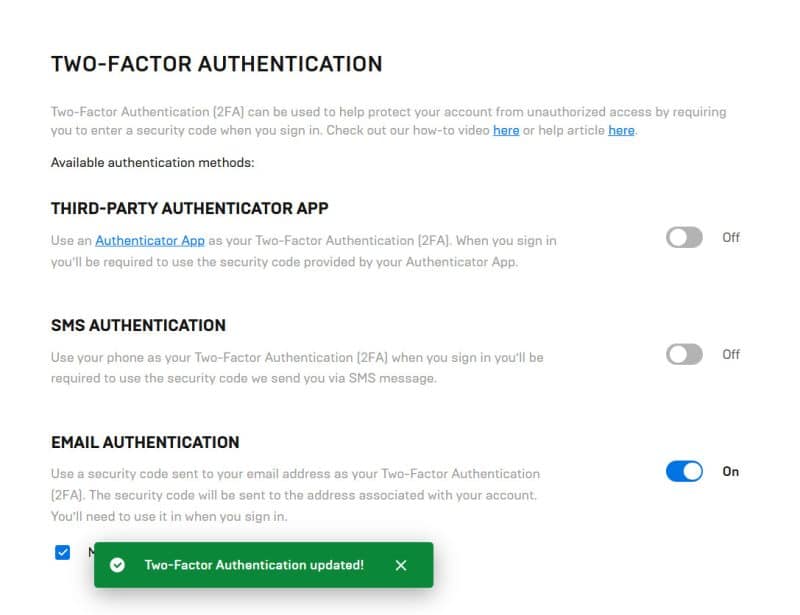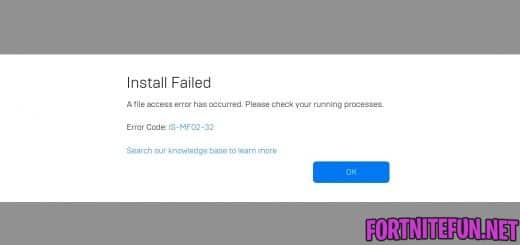Two-Factor Authentication (2fa) in Fortnite
Every day, more and more Fortnite account stores appear, which means that more and more people can lose their accounts due to negligence. We strongly recommend you to set up Epic Games two-factor authentication to protect your Fortnite account from various types of hacking. By the way, 2 factor authentication is also needed for many Epic Games client functions, for example, for sending gifts in Fortnite.
What is two-factor authentication in Fortnite? 2fa is a security system in which the user is asked for a short code to verify the user’s identity. At the moment, there are 3 methods of 2fa: SMS authentication, Email authentication or a Mobile Authenticator. You choose the method yourself.
The system requests the code of 2fa in the following situations:
- You log in to your account for the first time after enabling two-factor authentication;
- You log in from a new device;
- More than 30 days have passed since you logged in last time;
- You recently deleted your browser’s cookies.
Table of Contents
How to enable two-factor authentication (step by step)
- Sign in to your Epic Games account (//accounts.epicgames.com/login)
- Go to the “password and security” tab and scroll down the page to the “two-factor authentication” item
- Select what kind of authentication you want to enable for Fortnite (a mobile app, SMS or e-mail) and click enable.
Further we will tell more about each option.
Mobile Authenticator
1. First, you need to install one of the following authenticator app on your mobile. They can be found in the AppStore or Google Play Market.
- Google Authenticator
- LastPass Authenticator
- Microsoft Authenticator
- Authy
2. Click on the slider opposite “Enable authenticator”
3. A window with a QR code appears in front of you. Open the application you have selected in step 1, click the add button in it and move the camera to the QR code.
4. A new line with constantly changing numbers will appear in the application. Enter these numbers in the Security Code field.
Attention! If you are told that the code is not correct, check whether automatic time synchronization over the network is enabled on the phone.
5. If you did everything right and saw this window – launch the game, where you will find a new emote!
Important! Do not tell anyone the code that you get.
SMS Authentication
1. Click on the slider opposite “SMS Authentication”
2. Add a phone number you plan to use to log in.
3. Next, enter the 6 digit verification code in the window.
4. Ready! Now you can enter the game and not be afraid of being hacked.
Email Authentication
1. Click on the slider opposite “Email Authentication”
2. A code will be sent to the e-mail of your account, which must be entered into this window.
3. If you did everything right, you will see this window, and will get a new emote in Fortnite!
Important! Do not tell anyone the code that you get.
Summary: now, when trying to log into your account from another device, the game client will request the code from the application or the code sent to the mail. Stealing such an account is very difficult, so you are now protected.
What to do if Fortnite two factor authentication email not sending? Wait a few minutes and open the mail that is listed in the authorization window. Usually, all emails reach the addressee, so check all folders “Spam”, “Promotion” and others. One of them may be a letter 2fa.
If the email was not found, please contact for Epic Games support.
How to disable two-factor authentication
1. To disable two-factor authentication, sign in to your Epic Games account (//accounts.epicgames.com/login)
2. Go to the “password and security” tab and scroll down the page to the “two-factor authentication” item
3. Click on the slider next to authorization, which is enabled.
4. After that, 2fa will be disabled.