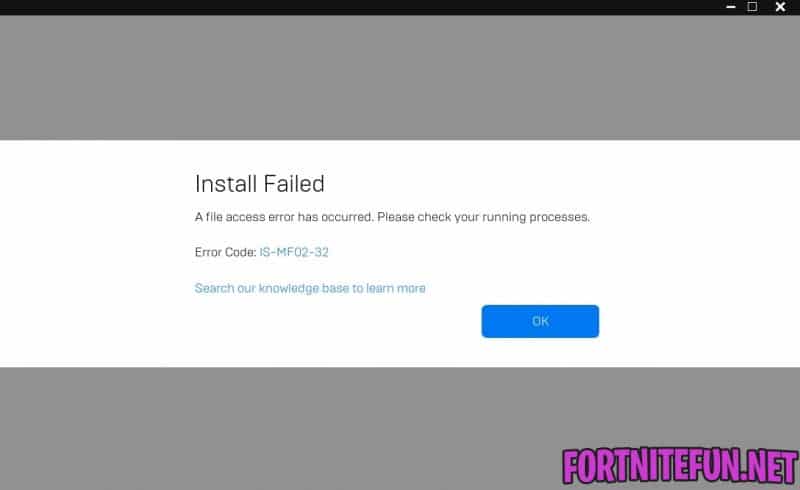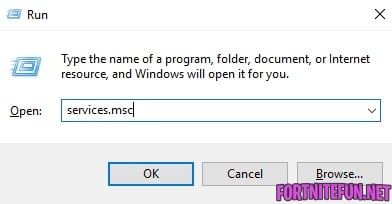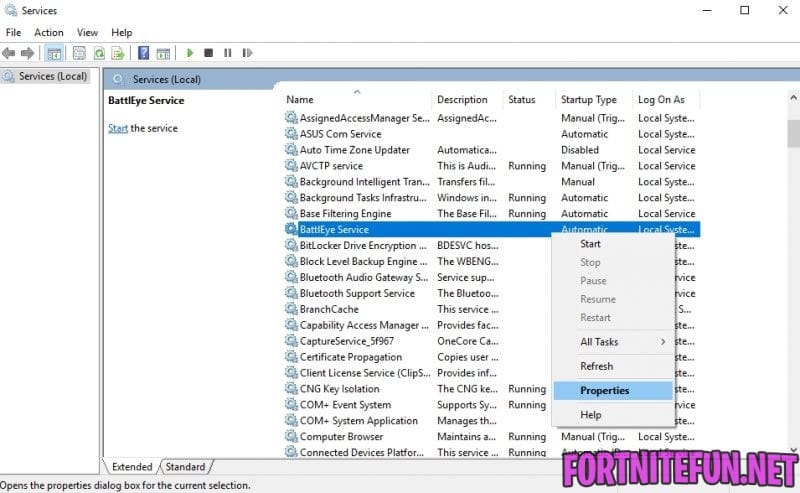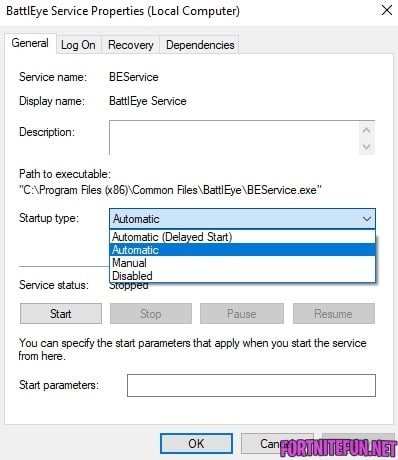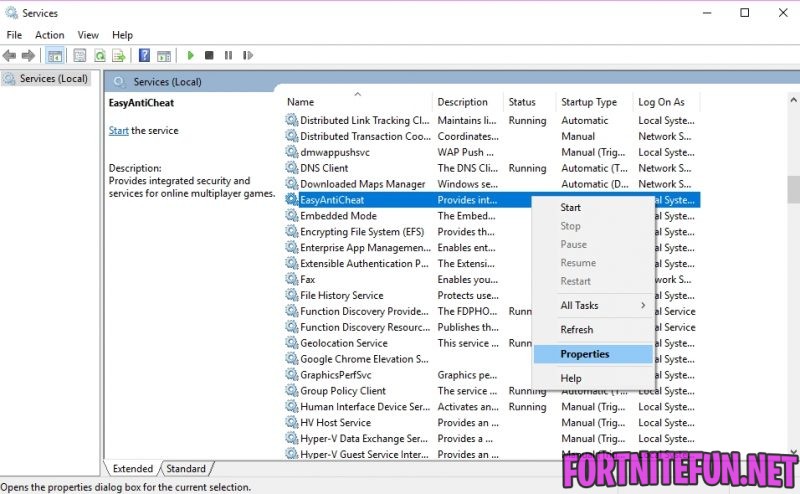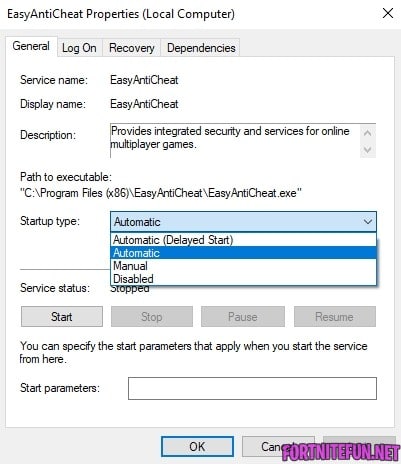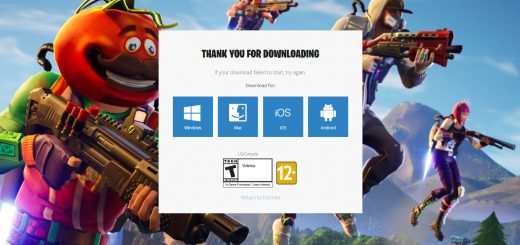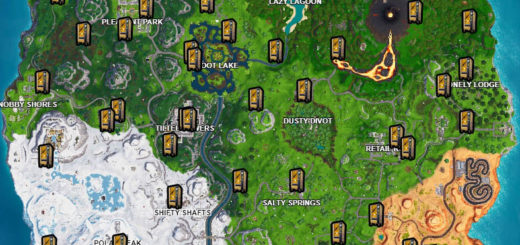Fortnite Install Failed IS-MF02-32 Error – How to fix?
Fortnite install failed IS-MF02-32 error can appear after you’ve cleaned the cache on your PC or delayed the update for a few times.
The error is that some of the game’s files cannot be accessed. If you’ve faced this error, you can try to do these things to fix it:
- Close Epic Games Launcher;
- Open the Service window by pressing Windows + R and typing in “services.msc” and then press Enter;
- Find “BattleEye Service” in the list and double-click it;
- Find the Launch type droplist, choose “Automatic” and then press “Apply”;
- Find “EasyAntiCheat” in the services.msc window;
- Double-click it, then choose the “Automatic” launch type and press “Apply”;
- Restart your PC and launch Epic Games Launcher.
If these actions didn’t help you fix the fortnite install failed IS-MF02-32 error, you can try re-signing into your Epic Games account or as a last resort reinstall the game.