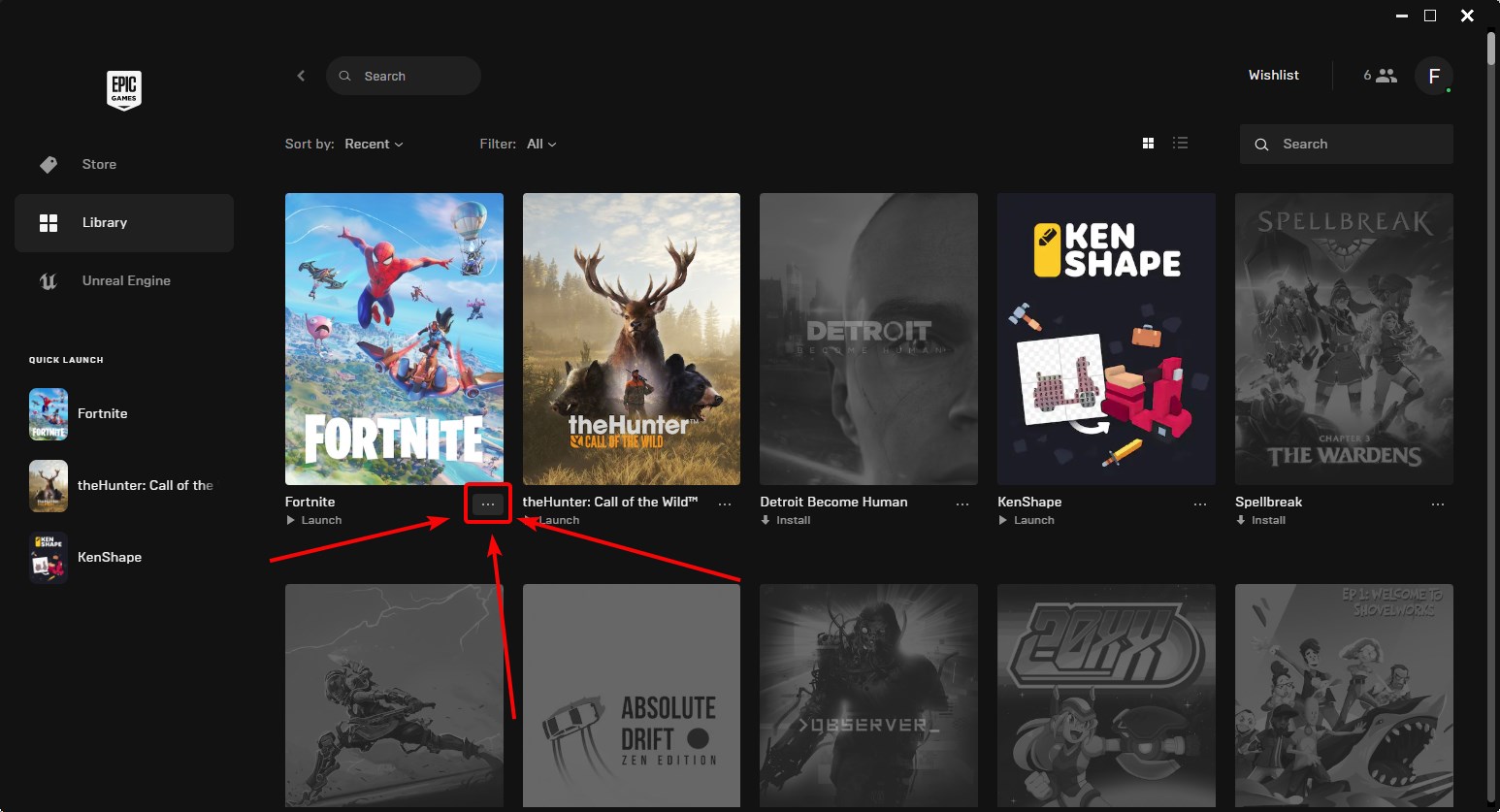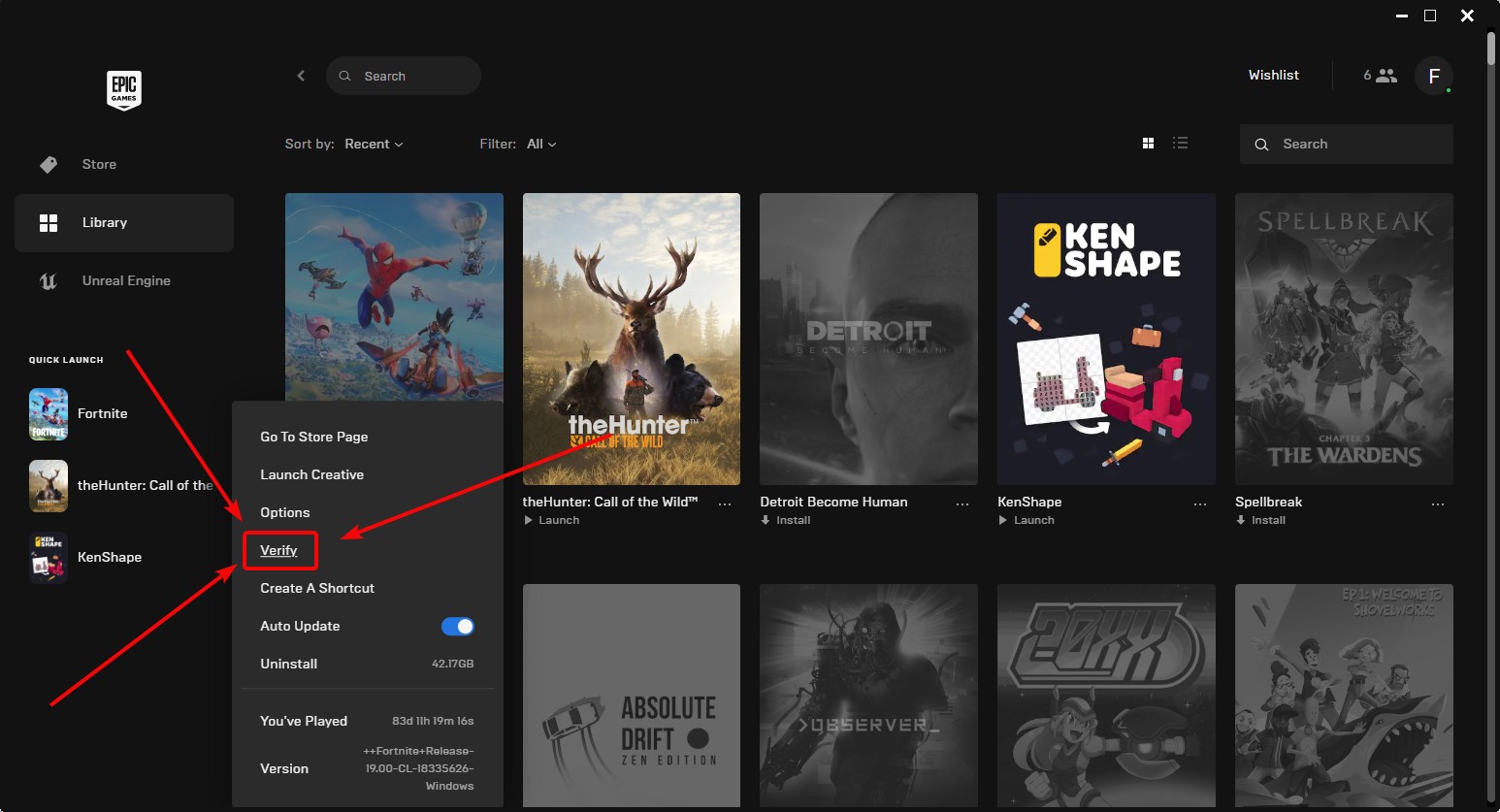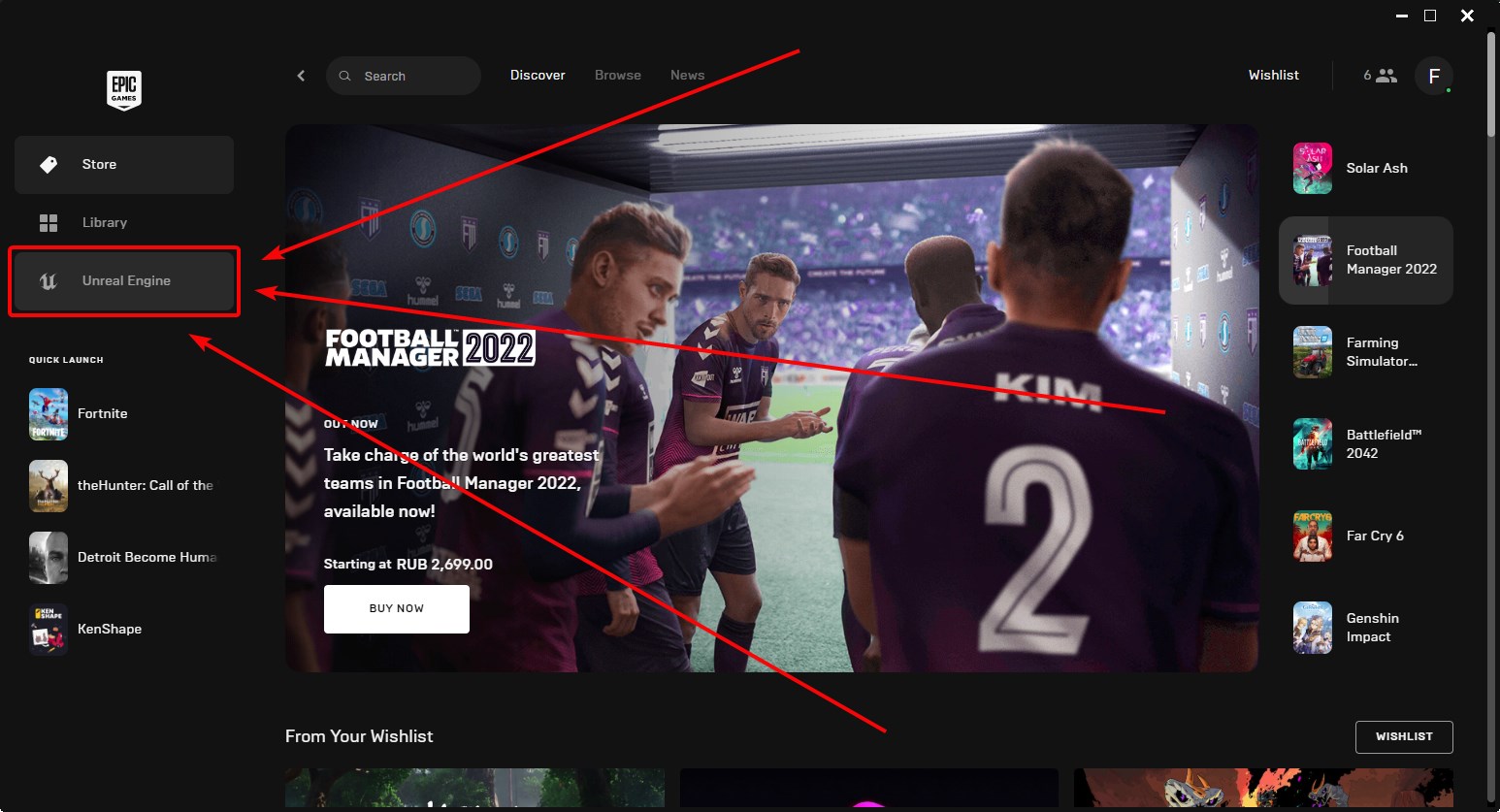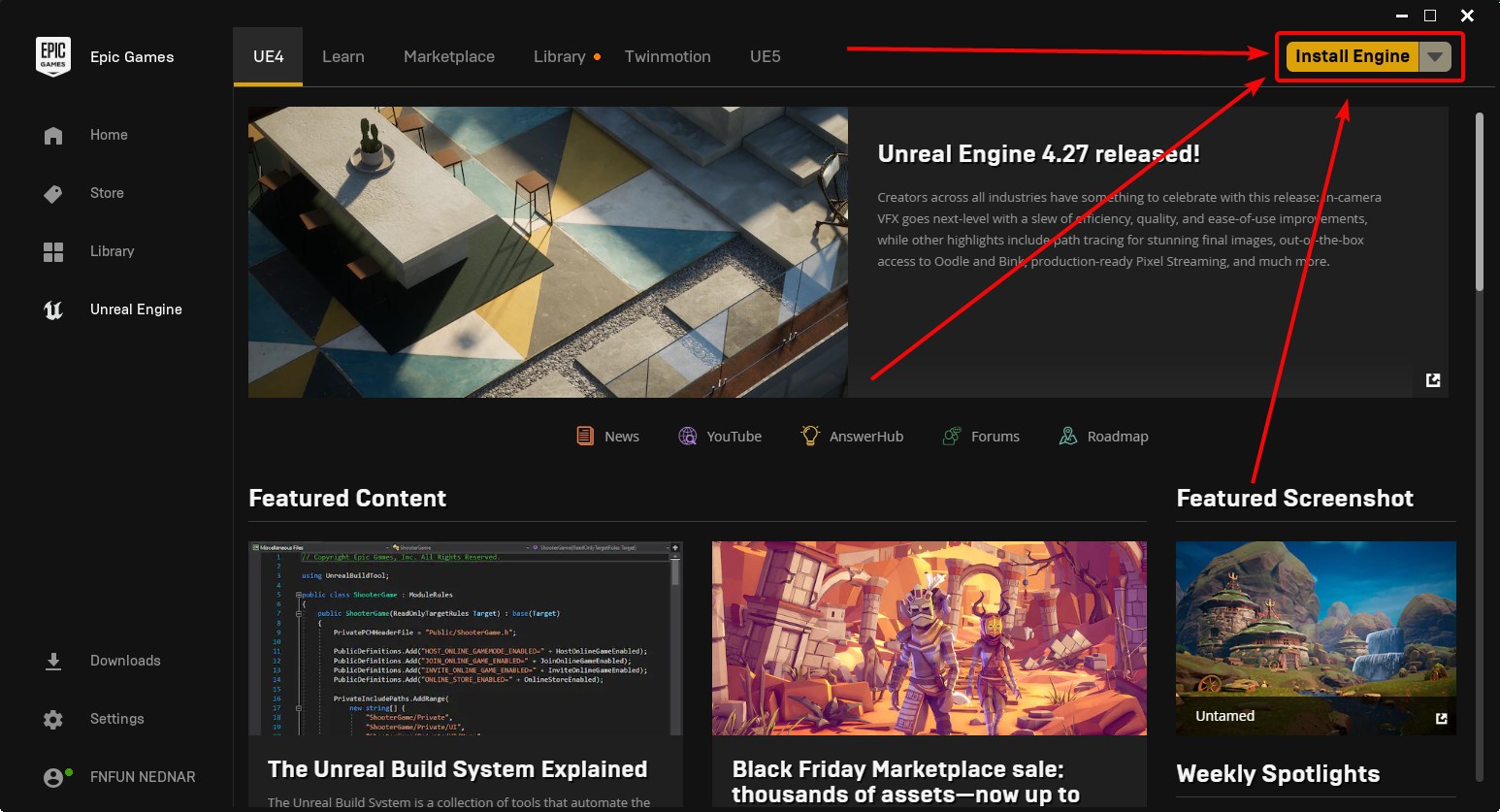White screen on Fortnite Chapter 3 launch / How to fix the Chapter 3 launching issue
Of course, each new Fortnite season is a big update, which means that they always have some bugs. A new Chapter is even bigger, and the problems are also much bigger than usual – some players can’t play the game because they only see a white screen when they launch Fortnite.
For now, there are three ways to fix the problem:
- The simplest one – just wait until the developers fix the issue.
- Another simple way is to verify the files’ integrity. To do this, you need to:
- Go to your library
- Click the “…” button under Fortnite (the game should be closed)
- Click the Verify option
Usually, such issues take up to a couple of days to fix, but if you really want to play the game now, there’s another option told by the YouTuber Clame.
Most likely, the libraries that are necessary for the Fortnite engine’s version, aren’t included in the regular Windows package, and you see a white screen. This means that you need to install the engine on your PC yourself.
To install it, you need to do the following:
- Open the Epic Games Store;
- Click the Unreal Engine button on the left;
- Wait for it to load and click the Install Engine button in the top-right corner;
- Then, follow the instructions and wait for the Engine to install;
- When the Engine is installed, launch the game.
Yes, you’ll need to download quite a lot, but it’s the only option for now. The best option, of course, is to just wait for the developers to fix everything.
Notice: this method doesn’t help everyone, but it works in some cases.
Original video in Russian: