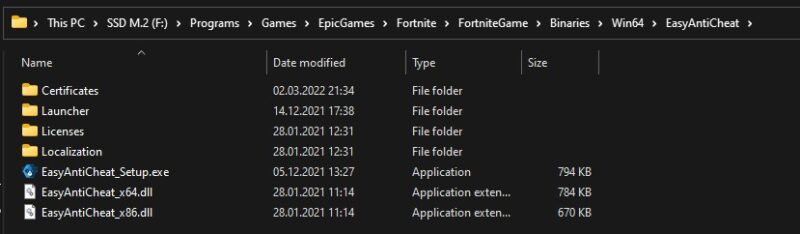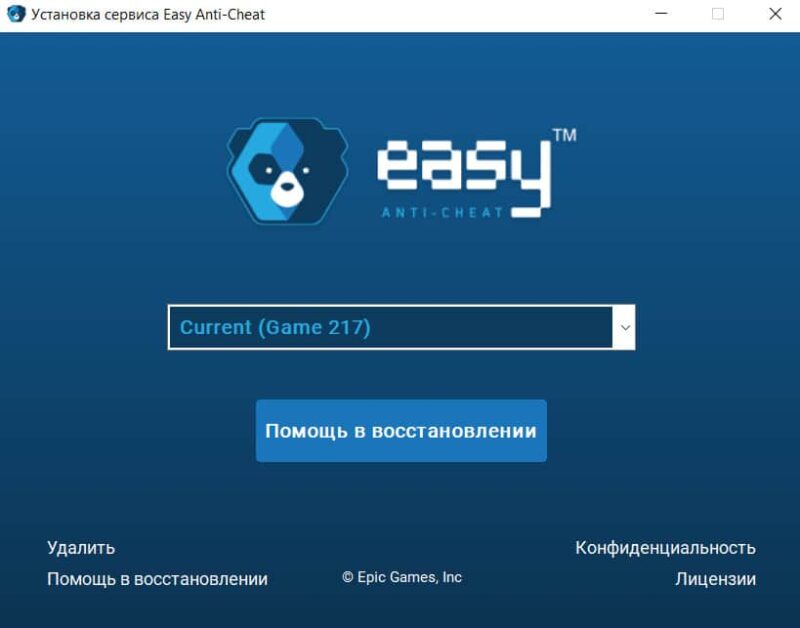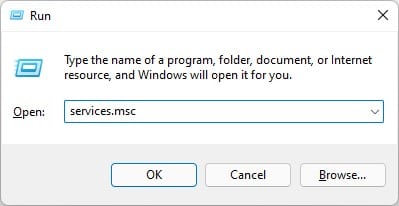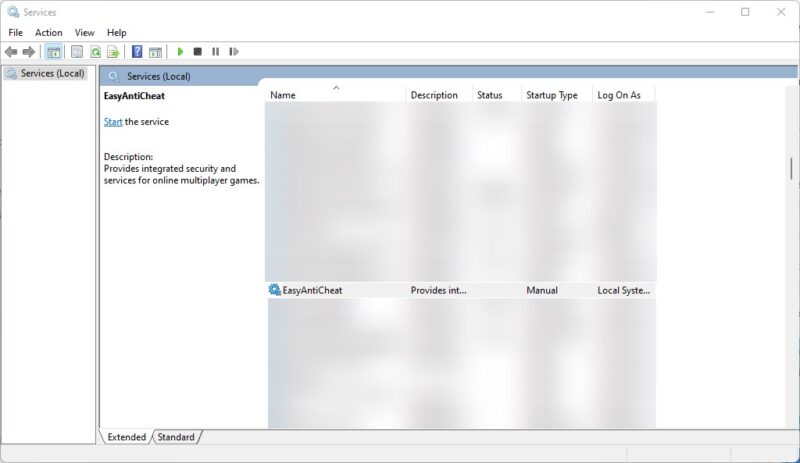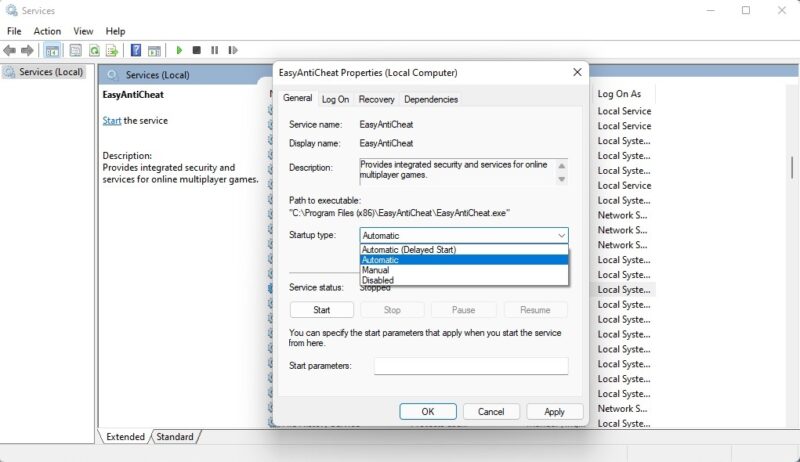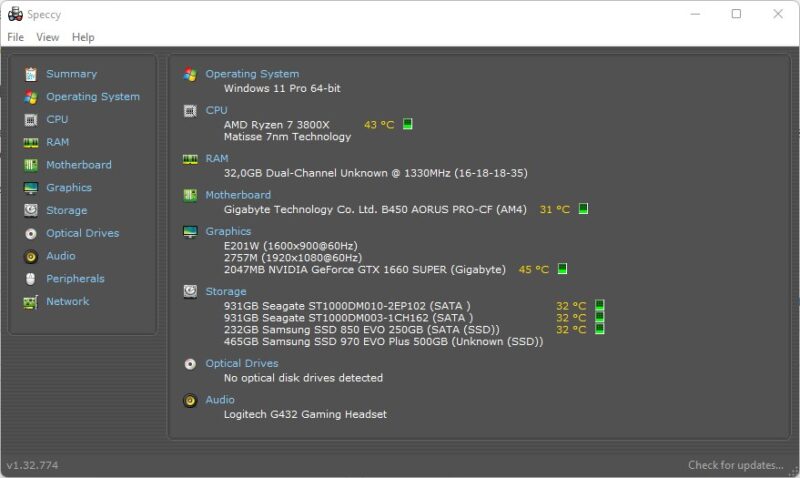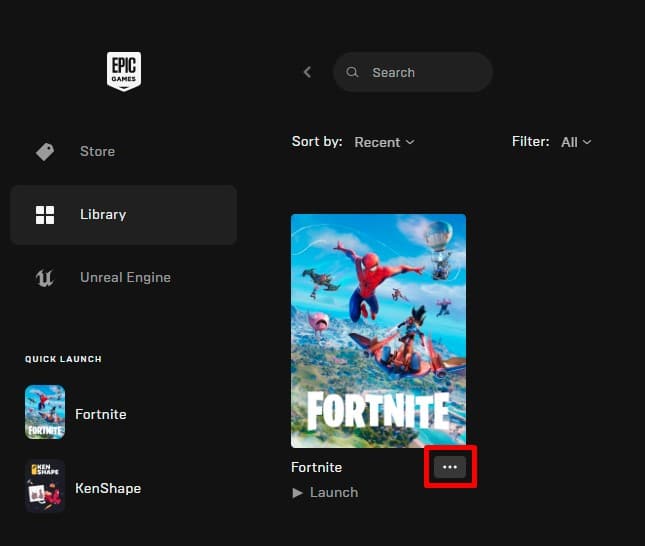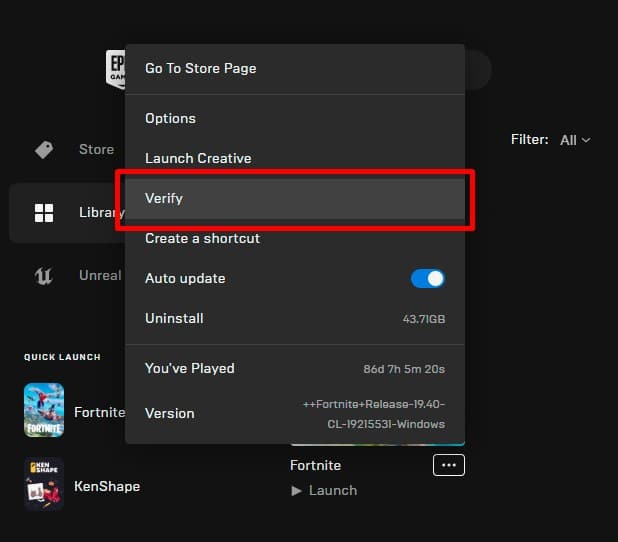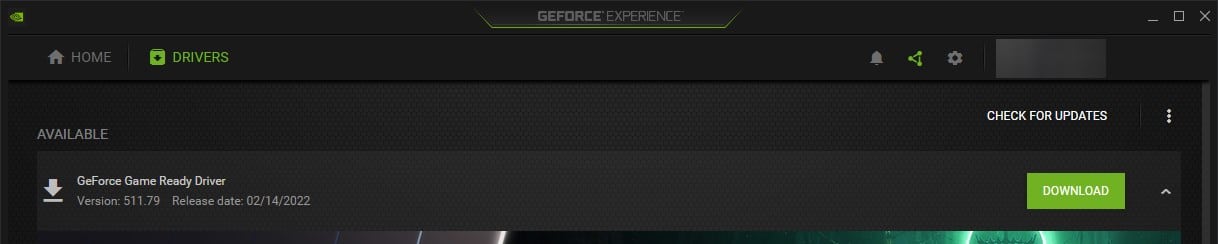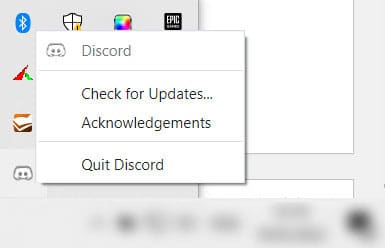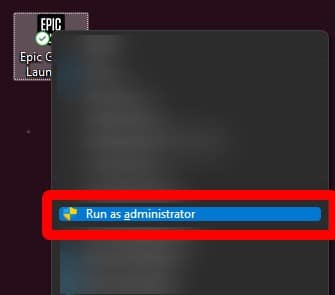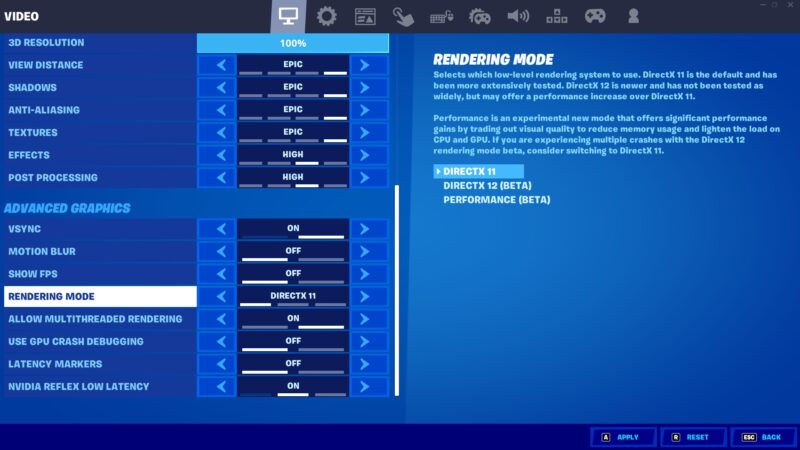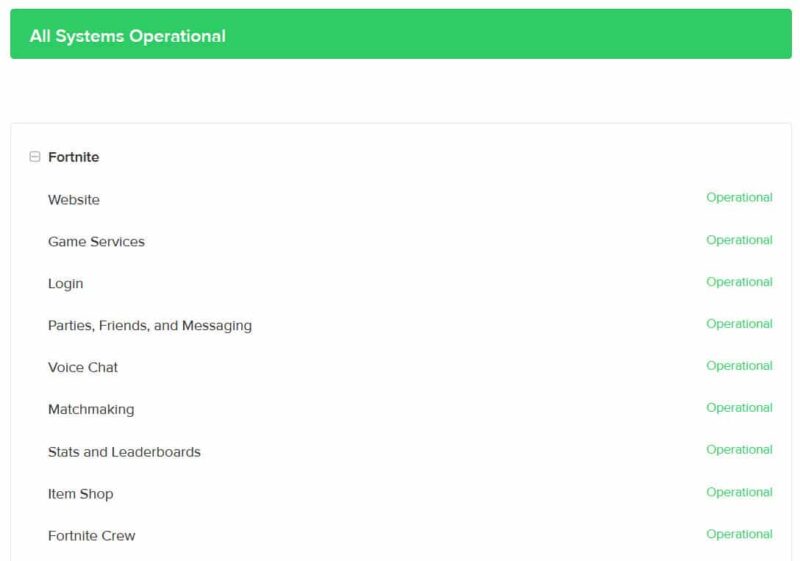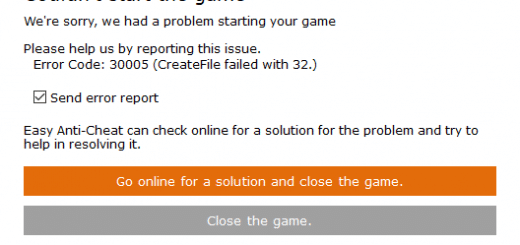Fortnite launch error – how to fix infinite loading, Fortnite won’t launch
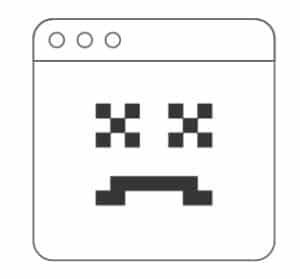
So, how to fix Fortnite launch error in 2022? There are tons of ways to fix them, and they depend on the type of the error you encounter.
When people say that Fortnite throws a launch error, they usually mean the following types of errors:
- Fortnite doesn’t launch
- Fortnite crashes
- Infinite loading
If you encountered one of them, follow the guides below.
Fortnite won’t launch error
Fortnite can have a hard time launching because of Easy Anti-Cheat’s incorrect operation. This service is built into Fortnite and checks your PC for cheats.
The game has the following errors: fortnite error game security violation detected, fortnite error anti cheat, fortnite error anti cheat not installed, Error Code: 30004, Error Code: 30005, server is offline.
Server is offline
One of the reasons why Fortnite has a launch error and can’t start can be the servers’ downtime. The servers are turned off when a new update is being installed, so playing the game during that time isn’t possible. You can check if the servers are online or offline at status.epicgames.com
If the servers are offline, wait for them to go online again. If they already are, but you still can’t get in Fortnite, go to the following steps.
Reinstall Easy Anti-Cheat
To relaunch Easy Anti-Cheat and fix Fortnite errors 30004 and 30005, open the game’s folder and the folder with the Easy Anti-Cheat service. You can use the file explorer for that, you just need to know the directory. The path might be different, if you changed it when installing the game.
Usually, the game is installed here: C:\Games\Fortnite\FortniteGame\Binaries\Win64\EasyAntiCheat
1. Inside the “EasyAntiCheat” folder, find the EasyAntiCheat_Setup.exe file. Click it with the right mouse button and select the “Run as administrator” option.
2. Then, select Fortnite (it can be labeled as Game 217 or something else) or the game that you have problems with, and click the big blue button that says something like “Restoration help” twice.
3. Reboot your PC.
Turn on Easy Anti-Cheat services
If reinstalling Easy Anti-Cheat didn’t help you, try the next tip – set up Easy Anti-Cheat services.
1. Press Windows + R keys together. Type “services.msc” in the pop up window and press Enter.
2. Find the EasyAntiCheat service in the list, click it twice and select the Automatic startup type.
3. Click Apply and OK. Then, close the service window and reboot your PC.
Fortnite crash error
Fortnite might crash because of weak internet connection, broken Fortnite files or your graphics card’s configuration.
The error can be one of the following: the game just crashes without an error; An Unreal Process has crashed, Fortnite Error Codes 85, 86, 91, 93 & 23; fortnite error directx 12 & 11.
Check your PC’s specifications
If your PC’s specifications are lower than the minimal ones, the game can crash. Check if your PC’s configuration meets the minimal system requirements, and if it doesn’t, don’t be surprised when the game doesn’t work correctly.
- OS: Windows 7/8/10 64-bit
- CPU: Core i3-3225 3.3 GHz
- Memory: 4 GB RAM
Check the game’s files
This advice can be used for 90% of Fortnite errors. This is because it’s completely harmless and easy to use if you have high internet speed. You can check if it’s effective yourself:
- Launch Epic Games Store and go to your library.
- Find Fortnite and click the three dots next to it
- Find the “Verify” option. Click it and wait until Fortnite checks all of its files.
Update your graphics card’s drivers
Updating the graphics card’s drivers is totally necessary. An update can make the game more stable or even possible to play, because sometimes such updates are meant to fix critical errors. Such error can be your case that lead to Fortnite crashing all the time.
To update your graphics card’s drivers, go to its website and download the latest driver version. Then, just follow the instructions – they should always be included. If you have an Nvidia graphics card, you can update your drivers via the GeForce Experience App.
Close applications running in background
You might have already noticed that apps opened in the background aren’t really helping Fortnite run better. For example, some people can experience crashes when running Fortnite and Discord at the same time. If you notice the same thing, try closing Discord when playing the game alone – this might help. You can also try the same thing with the rest of the background apps you don’t need.
Run the launcher as administrator
To check this method, create an Epic Games Store shortcut on your desktop. Then, right-click it and select “Run as administrator”.
Then, launch Fortnite again.
Experiment with game settings
Don’t be afraid of launching Fortnite, going to its settings and experimenting with the Graphics tab. In the end, if the launch problem is related to the game’s settings, you will find a perfect configuration after a while.
First, if you are using DirectX 12 in Fortnite, try switching to DirectX 11. Then, just follow your fantasy.
Infinite loading in Fortnite
Infinite loading in Fortnite can happen both with or without a visible reason. Be sure to check the game’s servers and verify the game’s files first.
The error can be one of the following: login and endless loading; fortnite error server; fortnite error servers not responding; fortnite error unable to login to fortnite servers; cannot connect to Fortnite servers; An error occurred while communicating with the game servers: HTTP 502.
Check the servers’ status
Sometimes, the infinite loading happens due to the problems with Epic Games’ servers. To check if they work correctly, visit the official website (status.epicgames.com) and if something related to Fortnite is marked red, you might see the infinite loading error because of it. In this case, the problem is temporary and will be fixed soon.
Verify the game’s files
This is a classic solution to any bug:
- Launch Epic Games Store and go to your library.
- Find Fortnite and click the three dots next to it
- Find the “Verify” option. Click it and wait until Fortnite checks all of its files.
If the problem was caused by a missing file, it will be resolved.
Alt + Enter
Around three years ago, people were saying that if you keep constantly pressing Alt + Enter during the infinite loading of Fortnite, the launch error will go away – the loading will stop, and you will finally be able to play the game. This key combination changes the game’s window mode from full screen to windowed and vice versa. You can try doing the same thing – even if it doesn’t help, it won’t make things worse.